Create Forecasts
To create a new Forecast, the ‘Forecasts Versions Upload Action’ column value must contain ‘Create’. Refer to the Uploading section for more information on how to upload the Create action. Upload Action columns can be populated with Create or Create records Create records causes all related child components to default to the same action, while Create will only create that section.
When creating a new Forecast version, you MUST select the ‘Forecast Creation Method’. There are two available:
-
Generate from another source
-
Manually create forecast lines
Oracle hasn’t provided a REST web service support for the ‘Copy from another source’ option.
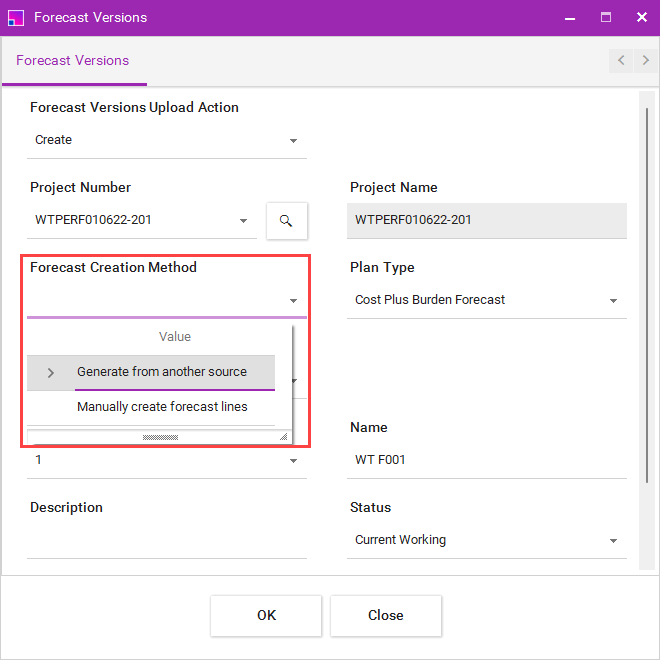
Typically, forecast versions are generated from another source, therefore, you must enter ‘Source Details’ on the sheet.
You can select from three Forecast Generation Sources:
-
Financial plan type
-
Project plan type
-
Project Resources
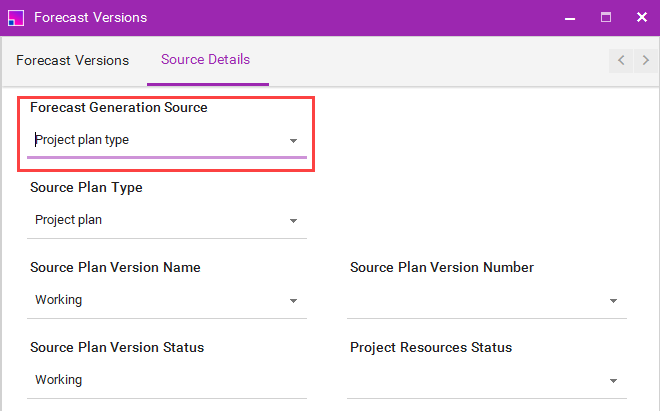
There are dependent values that must be entered depending on the Generation Source selected.
| Forecast Generation Source | Source Plan Type | Source Plan Version Name | Source Plan Version Number | Source Plan Version Status | Project Resources Status |
|---|---|---|---|---|---|
Required? |
|||||
Financial plan type |
Yes |
Yes |
Only required if ‘Source Plan Version Name’ is a duplicate |
No |
No |
Project plan type |
Yes |
Yes |
Only required if ‘Source Plan Version Name’ is a duplicate |
No |
No |
Project Resources |
No |
No |
No |
No |
Yes |
Forecast Planning Options
Forecast Planning Options are optional fields that you can enter when creating a new Forecast version. These are downloadable fields, but they cannot be updated once the Forecast version is created.
To avoid errors, make sure the values you enter for Planning Options are relevant to the Plan Type you have selected for the Forecast version.
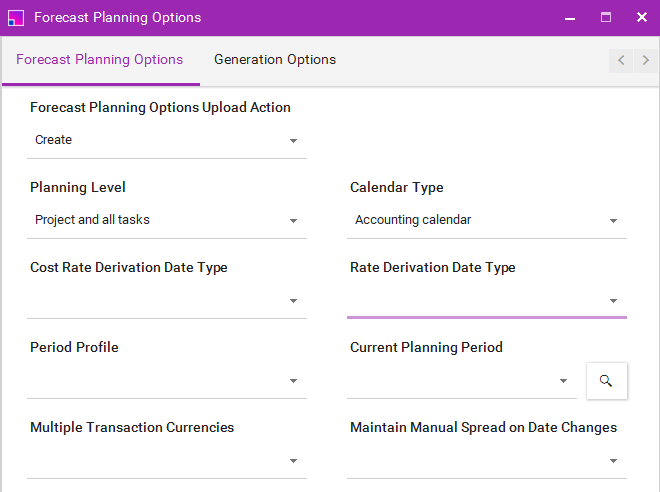
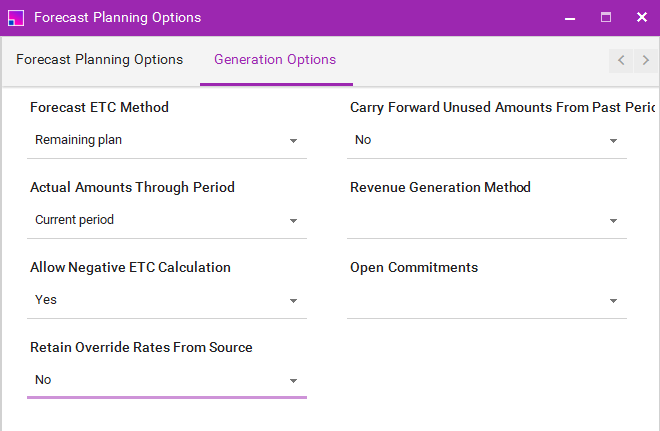
Forecast Versions
In the Forecast Versions section, enter the Project Number, Forecast Creation Method, Plan Type and Name as a minimum to successfully create a new forecast.

Project Number
Project Number is a mandatory field.
Project Name
Project Name is an optional display-only column and is populated when the project number is validated.
Forecast Creation Method
Select from two available creation methods. This is required to create a Forecast. Definition of the Creation Methods:
-
Generate Forecast Versions from another source:
-
Utilizes quantity from source plans and rates from target financial plan types.
-
ETC is always zero for unplanned resources in Forecast generation.
-
Allows spread retention and manual periodic spread maintenance.
-
Project resources can be used for budget and forecast costs.
-
-
Create Forecast Lines Manually:
-
Recreates the task structure without quantities, rates, or amounts.
-
Dates are based on planned dates from tasks in the project plan.
-
Efficient creation by adding planning resources and a placeholder financial resource.
-
Allows editing of planning options inherited from the selected financial plan type.
-
Forecast generation process can be deferred for large task structures.
-
Plan Type
Name of the Financial Plan Type used to create the Forecast version. Select from the List of Values.
Planning Amounts
You can leave this field blank. However, you MUST select either Cost or Revenue when using a Financial Plan Type that allows the creation of cost and revenue versions separately.
Version Number
Leave this field blank and the number will be populated after a successful upload. This field cannot be edited and is used for Updates.
Name
Enter the name of the Forecast version. This is required to create a new Forecast.
Description
Enter the description of the Forecast version.
Status
This field displays the status of the Forecast version indicating where the Forecast is in the submission/baselining process. Leave this blank to have a status defaulted for a new Forecast.
Is Locked
The Is Locked field on the sheet indicates if the Forecast version is locked. A value of ‘true’ means that the Forecast version is locked and cannot be edited. A value of ‘false’ means that the Forecast version is not locked and can be edited. The default value while creating a project budget version is ‘false’. You cannot set the value to ‘true’ when creating a new budget.
Locked By
Locked By is a display only field to show the name of the user who has locked the Forecast version.
Planning Resources
This section is not relevant when ‘Forecast Creation Method’ is ‘Generate from another source’ but if you want to create a Forecast manually, enter the Planning Resources information.

When Planning Resources are successfully uploaded to Oracle, the ‘Planning Resources Validation Status’ will not be set to an ‘Accepted’ status. If the Planning Resources details are valid and the parent section Forecast Versions is valid, then the ‘Planning Resources Validation Status’ will remain ‘Validated’ and its parent section ‘Forecast Versions Status’ will have an ‘Accepted’ status returned.

Task Number
Number of the Task to which a Planning Resource is assigned on a Forecast line.
Task Name
The Task Name is an optional display-only column and is populated when the Task number is validated.
Resource Name
The List of Values for Resource Name are determined by the Planning Resource Breakdown Structure selected in the Forecast Versions section. If no Planning Resource Breakdown Structure is selected, the List of Values will be derived from the RBS Primary Planning flag set as project level.
Unit of Measure
The unit, such as Hours, used to measure the work or effort planned for a resource. This is a display-only field. The value is defaulted from the Resource Name selected.
Planning Start Date
The start date of the Resource Assignment on the Task. If the field is left blank, the Task start date will be defaulted.
Planning End Date
The finish date of the Resource Assignment on the Task. If the field is left blank, the Task end date will be defaulted.
Plan Lines – non-phased
This section is not relevant when ‘Forecast Creation Method’ is ‘Generate from another source’ but if you want to create a Forecast manually, enter the Planning Lines information.

When Plan Lines are successfully uploaded to Oracle, the ‘Plan Lines Validation Status’ will not be set to an ‘Accepted’ status. If the Plan Lines details are valid and the parent section Planning Resources is valid, then the ‘Plan Lines Validation Status’ will remain ‘Validated’ and its grandparent section ‘Forecast Versions Status’ will have an ‘Accepted’ status returned.

Currency
Currency code for the Forecast lines must be entered for the Planning Resources and Plan Lines sections to successfully upload.
Each Amount Type at the summary level will have three Forecast identifiers:
-
Actuals
-
ETC
-
EAC (this is the only amount that can be edited at the summary level)
The Amount Types that are displayed on the sheet are determined by the options on the Settings Form.

If you enter the EAC value at the summary level, the amount will be distributed across the periods based on the spread curve rule used to create the Forecast.
Quantity EAC
Measure of the total effort planned for in the Forecast version Resource Assignment.
Raw Cost EAC
Measure of the total expenses in currency planned for in the Forecast version Resource Assignment.
Burdened Cost EAC
Measure of the total expenses in the planned currency, covering both raw and additional costs in the Forecast version Resource Assignment.
Revenue EAC
Measure of the expected revenue in the planned currency acknowledged upon task completion for the forecasted Resource Assignment.
Plan Lines – Period-Phased
Plan Lines for Period-Phased Forecast will have the Currency column and Line Totals for Amount Types with a set of summary values for Actuals, ETC and EAC. When the Settings form is used to generate the sheet, selected Amount Types with their own set of Periods will appear. Selected Amount Types will also appear in the Line Totals section. In the example below, Amount Type ‘Quanty’ and ‘Raw Cost’ are selected from the Settings form to appear on the sheet with 6 periods.

If the period values are entered, the Integrator will only upload these values. Even if an EAC amount is entered at the Line Totals level, it will be ignored if there are period values in the same row.
If no EAC values are present for the periods listed on the sheet, the EAC amount entered at the Line Totals section will be applied according to the spread curve rules defined in the default planning options.
When Plan Lines are successfully uploaded to Oracle, the ‘Plan Lines Validation Status’ will not be set to an ‘Accepted’ status. If the Plan Lines details are valid and the parent section Planning Resources is valid, then the ‘Plan Lines Validation Status’ will remain ‘Validated’ and its grandparent section ‘Forecast Versions Status’ will have an ‘Accepted’ status returned.
