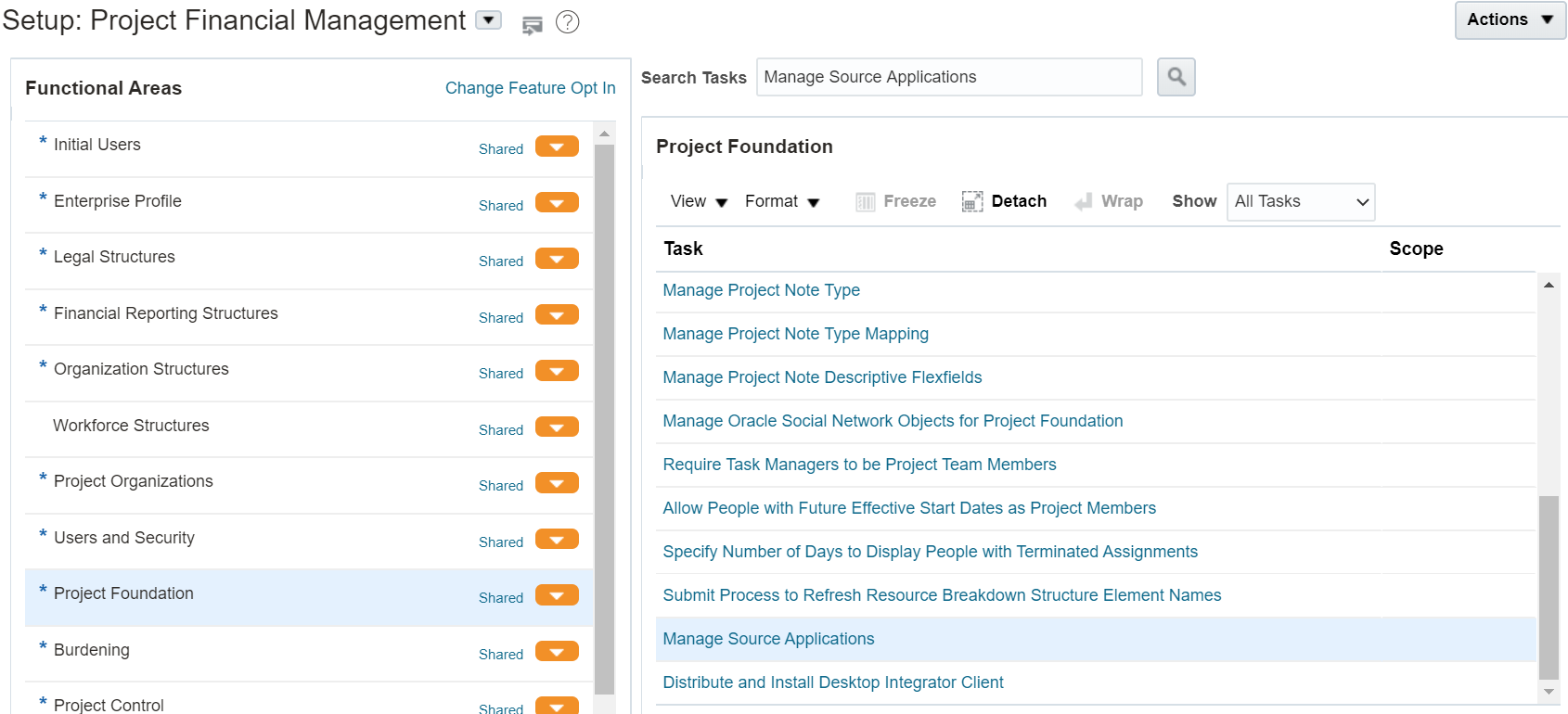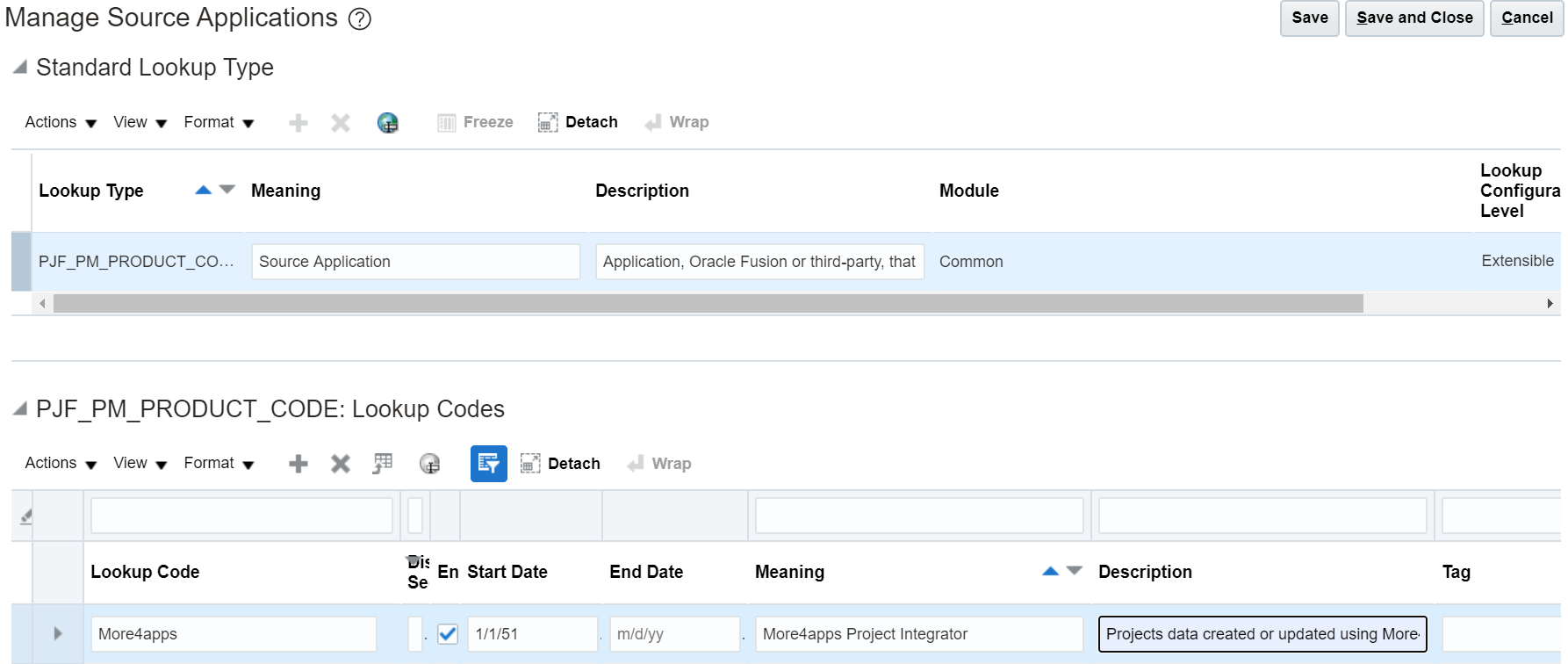Create Project Details
Become familiar with the current Integrator limitations. These will be resolved over time as Oracle improves the underlying web services and we add additional functionality to this product.
To create a Project, the ‘Header Upload Action’ column value should be Create or create records. ‘Create records’ causing all related child components to default to the same action, while ‘Create’ will only create that section.
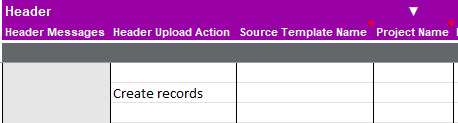
Sheet Structure Examples
The below illustrates single and multiple Projects with associated Classifications, Team Members, and Tasks. Examples do not include all critical columns. Note, the ‘Create records’ action at the header for each Project.
Scenario 1
A single Project with two Classifications, two Team Members and two Tasks:
| Tasks from the project template will be copied to the new project when it is created. |
| Header Upload Action | Header Details | Classifications Action | Classifications Details | Team Member Action | Team Member Details | Tasks Action | Tasks Details | |
|---|---|---|---|---|---|---|---|---|
Create records |
… |
1 |
1 |
1 |
||||
2 |
2 |
2 |
Scenario 2
Two Projects with associated Classifications, Team Members and Tasks:
| Header Upload Action | Header Details | Classifications Action | Classifications Details | Team Member Action | Team Member Details | Tasks Action | Tasks Details |
|---|---|---|---|---|---|---|---|
Create records |
… |
1 |
1 |
1 |
|||
2 |
2 |
2 |
|||||
Create records |
… |
1 |
1 |
1 |
|||
2 |
2 |
||||||
3 |
3 |
Scenario 3
Two Projects – one project with associated Team Members and Tasks, no Classifications. Another project with associated Team Members, no Classifications and no Tasks:
| Header Upload Action | Header Details | Classifications Action | Classifications Details | Team Member Action | Team Member Details | Tasks Action | Tasks Details |
|---|---|---|---|---|---|---|---|
Create records |
… |
- |
- |
1 |
1 |
||
- |
- |
2 |
2 |
||||
Create records |
… |
- |
- |
1 |
- |
- |
|
2 |
- |
- |
|||||
3 |
- |
- |
Once all the Project information is entered, the upload process can be initiated. For details on uploading refer to the uploading section of the Common Documentation.
Successful uploads will return ‘Accepted’ statuses.
Rejected uploads will return messaging from the web service. More information on how to reprocess these records is here.
Default Row
The Default Row can be used to enter values specified in the row to default down the sheet during validation. More information about the Default Row can be found here.

Descriptive Flexfields
All the Integrators available under the Projects Module are able to dynamically create DFF columns during the new sheet creation based on the DFF configuration in Oracle Cloud. More information about the Descriptive Flexfields can be found here.
Source Application Code
Source Application Code is an optional field in the Project Header section of the Integrator and you can select a value from a list of values. Source Application Code helps identify the third-party application from which the project originates. If you want to import projects from non-Oracle applications, such as the More4apps Project Integrator, you can define additional sources yourself. For example, you can define the Source Application Code ‘More4apps’ to identify projects imported from the More4apps Project Integrator.
To setup a Source Application Code, you must have the correct roles assigned to have access to the Setup and Maintenance screen.