Download Contracts
Before you use the download functionality, please become familiar with the download limitations.
There are two ways to download contracts from Oracle using the Integrator. More information about downloading can be found here.
A contract can have multiple versions over its lifecycle. You can use the Integrator to download all versions of a contract. Some contracts that have had multiple amendments carried out may have numerous historic versions. Please make sure that you download the version that is eligible for updates/amendments. Using ‘Version Type’ = ‘C’ as a download filter will ensure that only the current versions of the contract are downloaded. If you don’t specify the Version Type, all versions of a contract will be downloaded.
Download via Form
The Download Form will be displayed when the ‘Download via Form’ is selected. Here, you can enter values into the available fields to set the download criteria. Download criteria is currently available at the Header, Line and Associated Project sections for specific columns as shown in the forms below. Click the ‘Download’ button to download data onto the sheet.
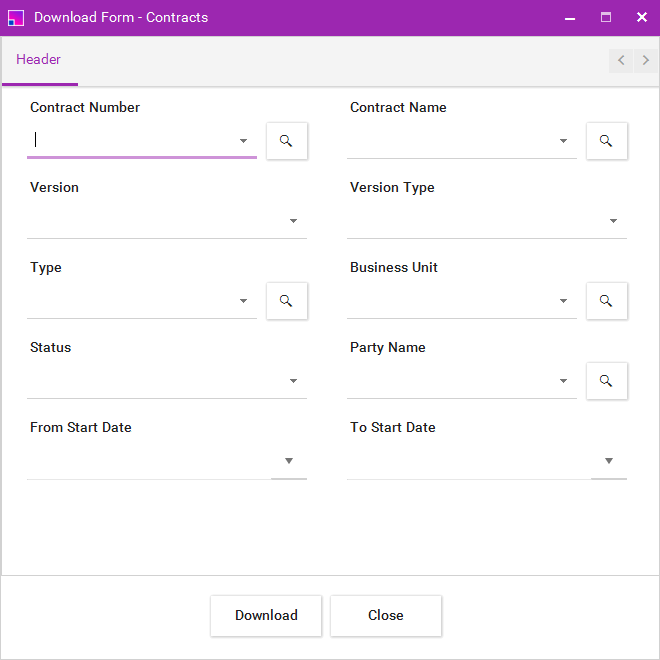
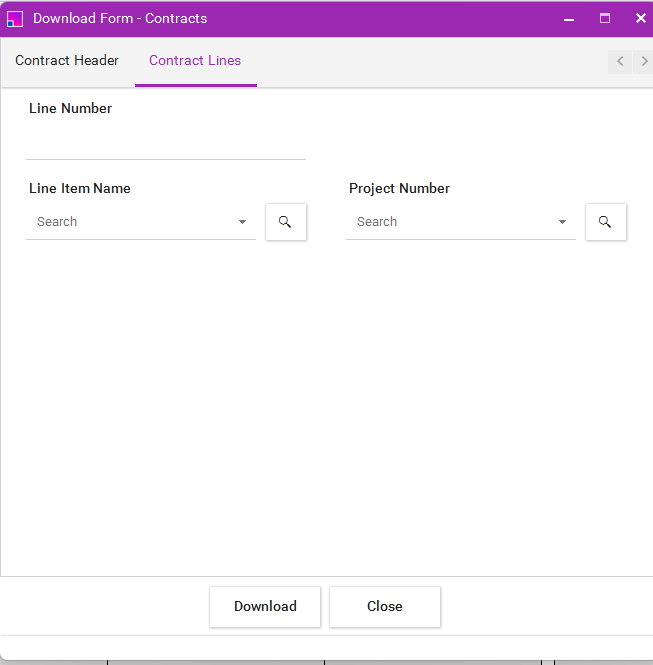
Version Type uses codes instead of their actual names. This is due to a limitation in the REST web services. If you use the Data Form to search by this value, the List of Values will display both the code and its meaning.
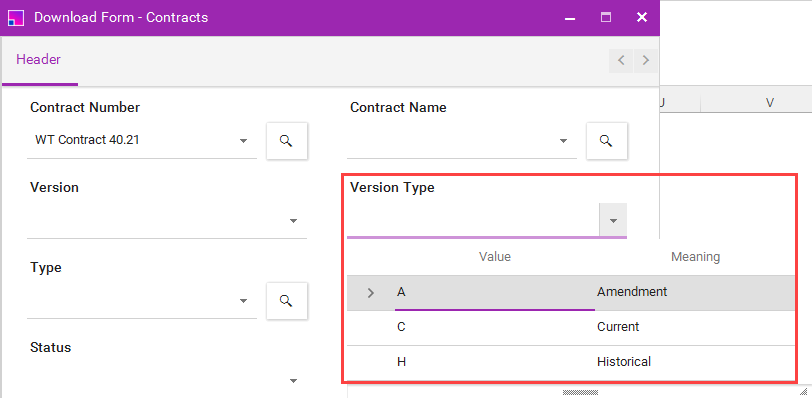
| The more sections/columns on your sheet the more data is retrieved and written to the sheet. If you wish to reduce the download time, remove the unnecessary columns, or create a customer sheet for the download. To create a custom sheet, see Generating a New Sheet. |
Download via Sheet
When the option to Download via Sheet is selected, the Integrator will use the data entered in the columns that allow sheet values to be used as the download criteria to download data to the sheet. These columns are indicated by a white triangle above the column name. Note that not all the columns available on the Download Form are available as values to be used in the Download via Sheet option. Also note that query conditions on the sheet and in the Download form are treated as AND clauses rather than OR in the download query. Make sure the selected row on the sheet contains the criteria you wish to use for the Download via Sheet function.

Download via Sheet using wildcard value %
Utilize the wildcard % for Download via Sheet to retrieve data that partially matches your search criteria. For example, entering 'Demo%' will download all contracts starting with 'Demo.'
If using the wildcard when using integers, an apostrophe may need to be added before the value to enable results to be returned i.e. Line Number ‘12% as opposed to 12%.
The apostrophe forces the application to recognize cell content as text. Note that these apostrophes are invisible in the cell grid and formula bar, and do not impact any calculations within your spreadsheet.

Note that query conditions on the sheet and in the Download form are treated as AND clauses rather than OR in the download query.
Example 1
Search criteria using ‘Download via Sheet’ option: Return all contracts that match the contract number starting with ‘WT%’, version type of C (Current), and status that starts with ‘UNDER%’.
Search result: 1 contract returned that matches the search criteria.

Example 2
Search criteria using ‘Download via Form’ option: Return all versions of the Contract Number ‘Pinnacle Technologies SLSA’.
Search result: Contract Number ‘Pinnacle Technologies SLSA’ returned with multiple versions returned to the sheet. Only Version Type of ‘C’ with status ‘UNDER_AMENDMENT’ is the most current version to be updated.
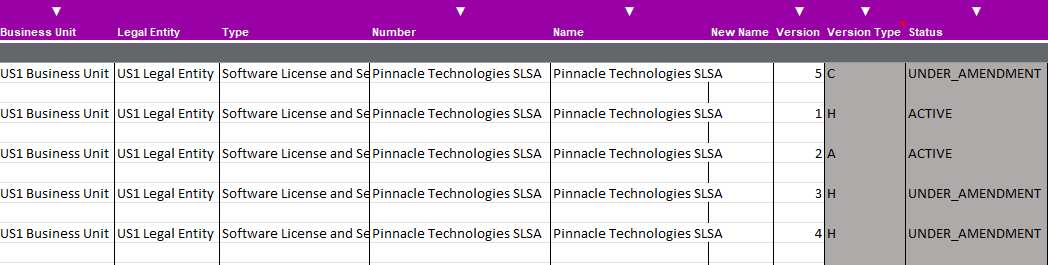
Example 3
I want to update the funding amount for project number WTP001 that is associated to current contracts starting with 'WT%'. Search criteria using ‘Download via Sheet’ option: Return all contracts that match the contract number ‘WT%’, version type of C (Current), Line Number '1' and Project Number 'WTP001'.
Search result: Current version of contract Numbers starting with ‘WT’ returned with only Line Number 1 and Associated Project number 'WTP001'.
