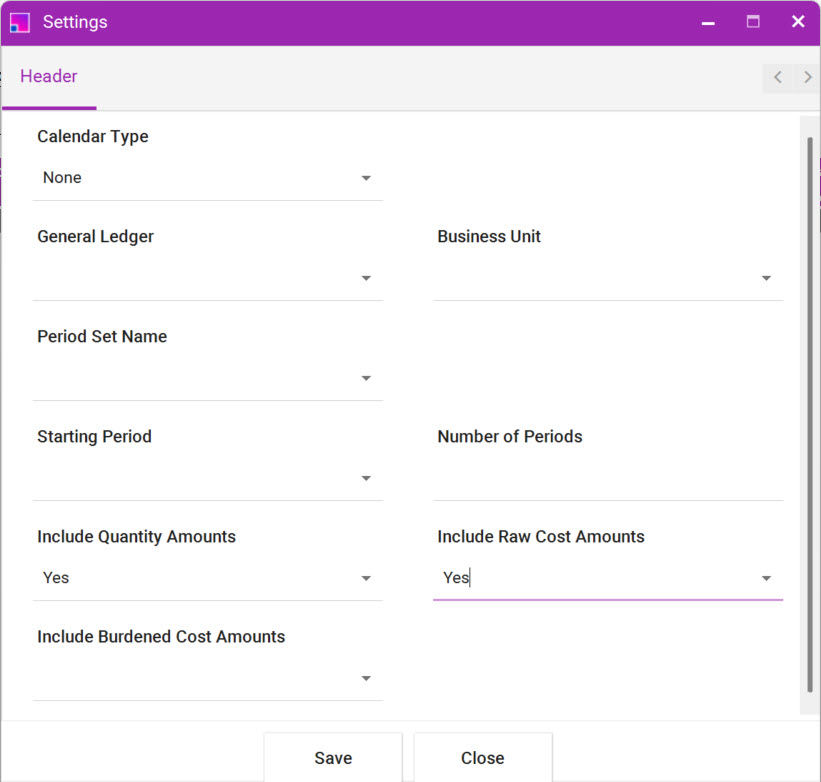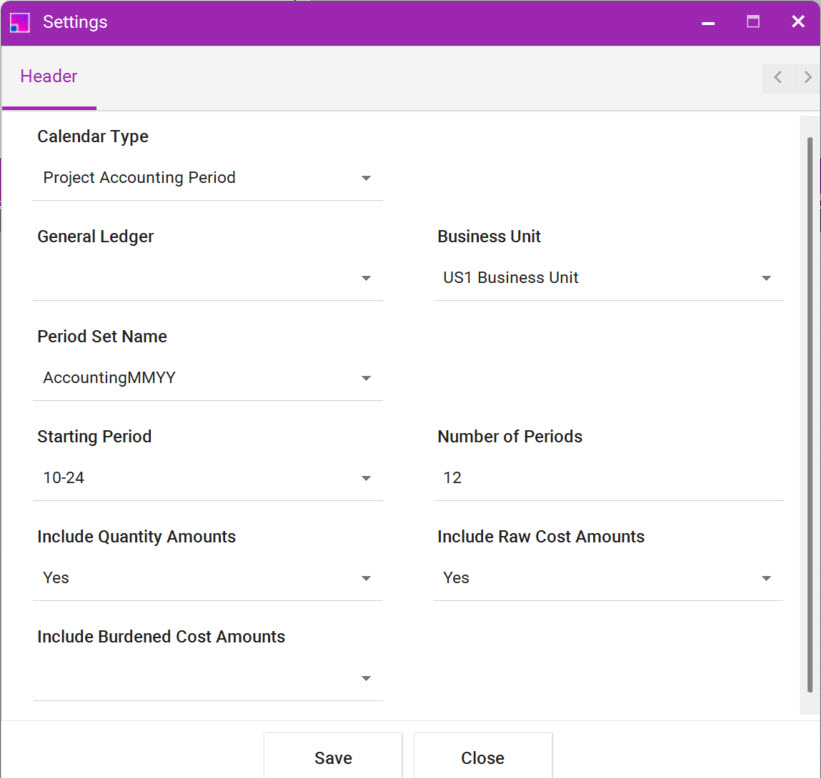Settings Form
Functionality to enter amounts against Planning Resources have been added to the Financial Plan Resource Assignments Integrator.
Therefore, before you can use the Integrator, you need to complete the Settings Form. The settings values will generate a layout for the sheet. Follow the instructions below to complete the Settings Form:
-
Click on the ‘Settings’ icon the menu bar to launch the Settings form.
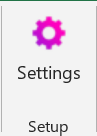
-
Select ‘Financial Plan Resource Assignments’ from the list of Integrators and click ‘Select’.
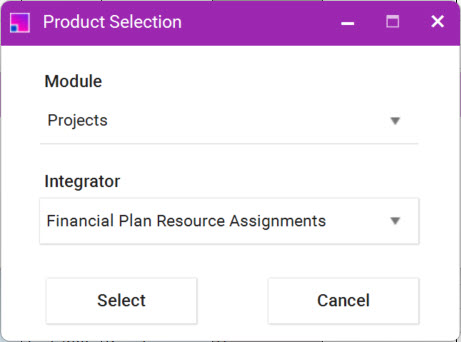
-
Complete the fields on the form.
For a non-phased planning budget, select Calendar Type of ‘None’ from the List of Values. You do not need to select/enter any of the fields that are shown in the red rectangle for a non-phased budget.
For a period-phased budget, select either the ‘Project Accounting Period’ or ‘Accounting Period’. Depending on which period-phased Calendar Type you select, you will be required to either select a Ledger from General Ledger List of Values or a Business Unit from the Business Unit List of Values. Starting Period and Number of Periods must be specified so that the tool knows how many periods to generate on the sheet.
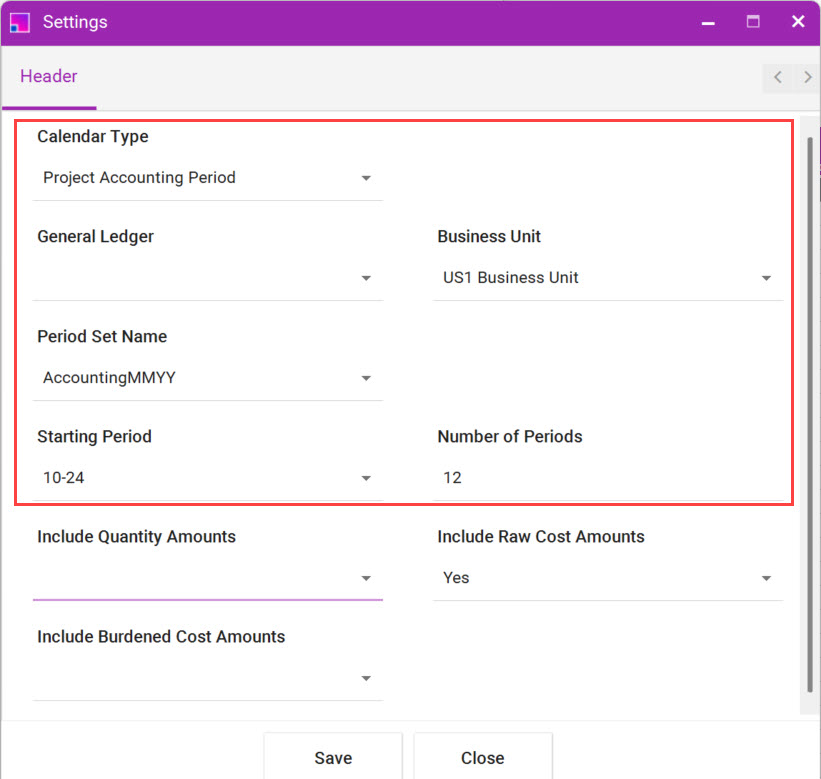
The following Amount Type fields have the option to select a ‘Yes’ value and at least one must be selected for both non-phased and period-phased budgets:
-
‘Include Quantity Periods’
-
‘Include Raw Cost Periods’
-
‘Include Burdened Cost Periods’
Revenue is not supported for Financial Plan Resource Assignments. Each Amount Type/s with a ‘Yes’ value will generate a set of period column headings based on the number of periods on the Settings form.
-
-
Click on the ‘Save’ button
-
Select ‘Templates’ from the More4apps ribbon and select ‘Create New Sheet’.
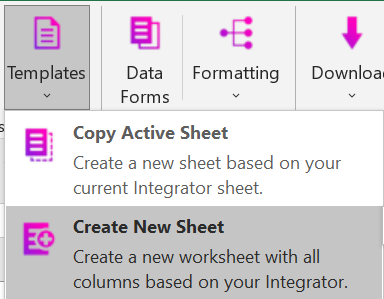
-
Select ‘Financial Plan Resource Assignments’ from the list of Integrators and click ‘Select’.
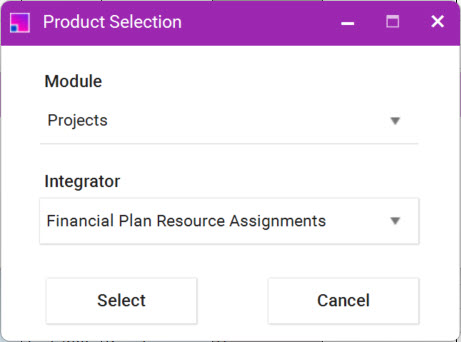
A planning budget layout will be created based on the values on the Settings form.