Create Financial Plan Resource Assignments
There are three sections in the Financial Plan Resource Assignments Integrator:
-
Project References
-
Resource Assignments
-
Planning Amounts with Descriptive Flex
Project References section is used to display the Project Name and Project Number associated with the Tasks. This section is required in order to create, update, or delete resource assignments against Project Tasks. You can either use the Project Name or Project Number as a reference for the tasks. The section cannot be used to update or delete a project. Use the Financial Projects Integrator to change the Project details.
To create the new resource assignments against existing Project Tasks, More4apps recommends first downloading existing records to the worksheet to review any resource assignments already present. When creating a new Project, Tasks and Resource Assignments are automatically copied from the Project Template to the new Project.
To create Resource Assignments and Planning Amounts, enter ‘Create’ in the ‘Resource Assignments Upload Action’ and ‘Planning Amounts Upload Action’ columns. Make sure that either Project Number or Project Name is on the sheet.
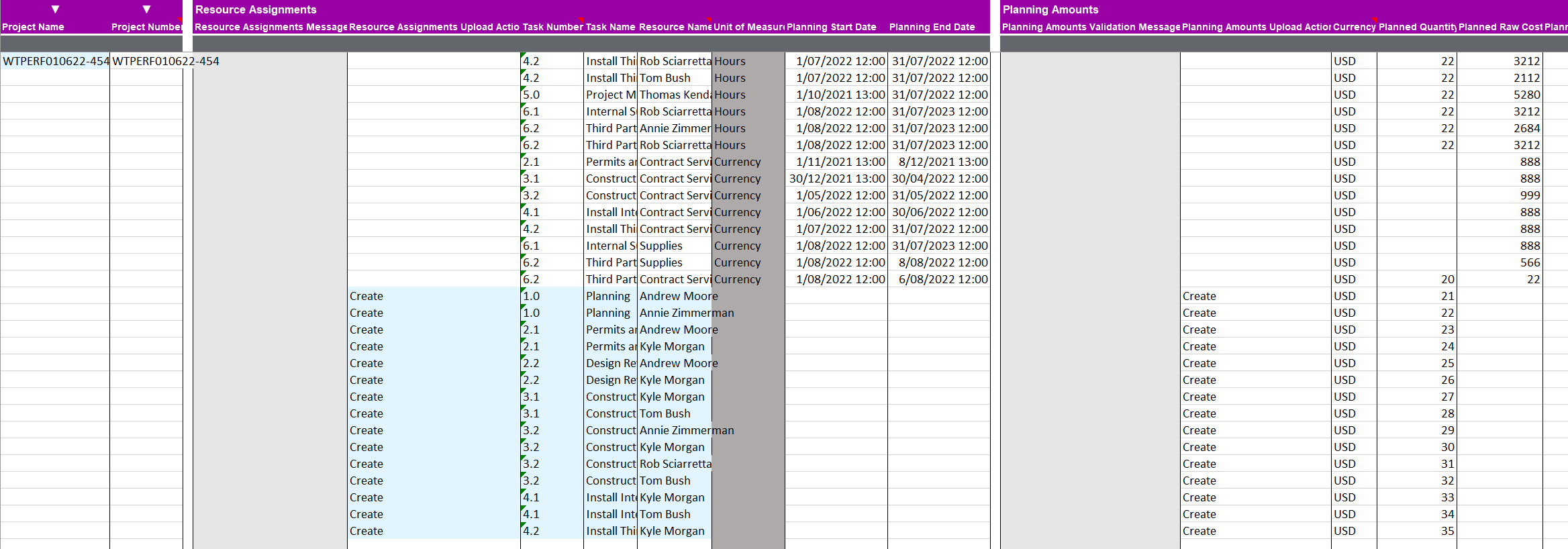
| The currency used in the Planning Amounts section must be the default currency set against the Project. If multicurrency is enabled, you may enter an approved alternate currency. |
When you create Resource Assignments without any Planning Amounts, a Planning Amount line with the currency code is automatically created.

To create Planning Amounts against existing Resource Assignments, enter ‘Update’ in the ‘Planning Amounts Upload Action’ column.

To create multiple resource assignments against the same task, the Task Number must be repeated for every new resource assignment to be created.

Planning Start Date and Planning End Date should be left blank if the Task Setting option uses Task Planned Dates as Task Assignment Dates.
When the Create upload action is uploaded to Oracle and if there are no errors, the ‘Resource Assignments Status’ will be set to an ‘Accepted’ status. The ‘Planning Amounts Validation Status’ will not be set to an ‘Accepted’ status. If the Planning Amounts details are valid, then the ‘Planning Amounts Validation Status’ will remain ‘Validated’ and its parent section ‘Resource Assignments Status’ will have an ‘Accepted’ status returned.
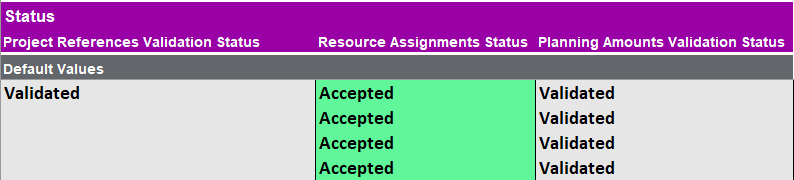
| Period phasing is supported for Financial Plan Resource Assignments. For guidance on entering amounts in period-phased planning, refer to the Budgets user guide, as the steps are the same for both integrators. |
Line Total Handling Logic
The following outlines how Line Total and Period Amount inputs are handled during upload. The system prioritizes Period Amounts over the Line Total based on the data provided:
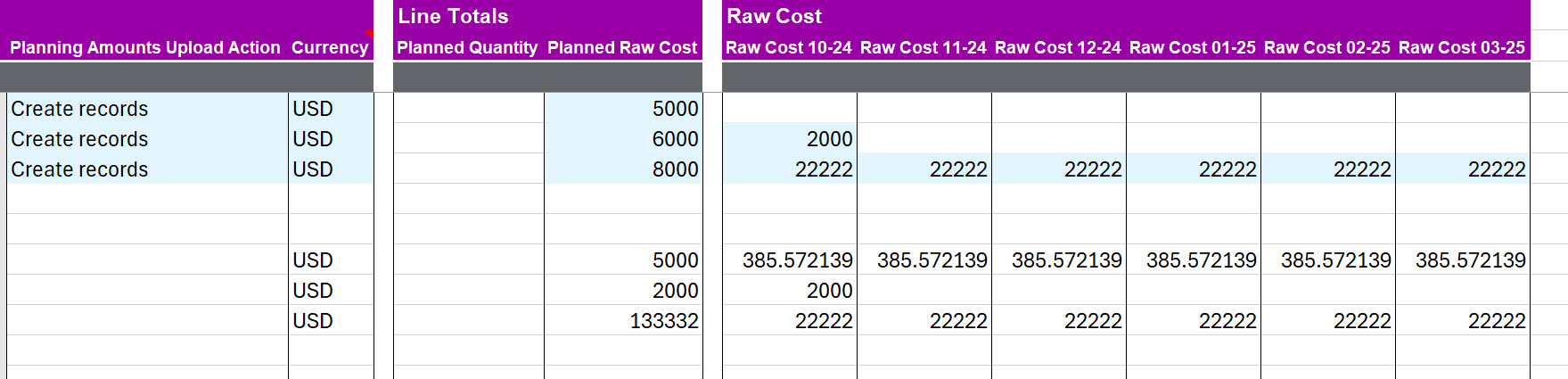
Line 1: Only Line Total entered
Result: Amount is evenly distributed across all periods
Line 2: Line Total and one Period Amount entered
Result: Line Total is ignored; only the Period Amount is used
Line 3: Incorrect Line Total entered
Result: Line Total is ignored; Period Amounts are used instead