Contract Actions Integrator
The Contract Actions Integrator supports the processing of the following actions for multiple contracts:
-
Amend: This action changes the status of the 'Active' contracts to 'Under Amendment,' allowing you to subsequently use the Contracts Integrator to make updates.
-
Close: This action changes the status of the 'Active' contracts to ‘Closed’.
-
Revert Amendments: This action lets you revert a contract amendment.
| To carry out the actions, you must have the full access to the contract. |
To submit the Contract Actions, you have three options:
-
Download contracts via sheet.
-
Download contracts via download form.
-
If you already know the contract numbers you want the actions to be applied, enter them directly to the sheet without downloading them.
To Amend or Close a contract, the status of the contract must be ‘Active’ AND with the Version Type of ‘C’.
To revert a contract amendment, the status of the contract must be 'UNDER_AMENDMENT' AND with the Version Type of ‘C’.
Use the download filters to ensure only the appropriate contracts are retrieved. If actions are submitted for contracts with an incorrect status, the upload will fail.
Download via Sheet
The following example illustrates the process of downloading through a sheet, where you input specific values to act as a download filter.
| You must have ‘Contract Number’ on the sheet to submit the actions on the sheet. All the greyed-out columns are optional and can be removed if required. |
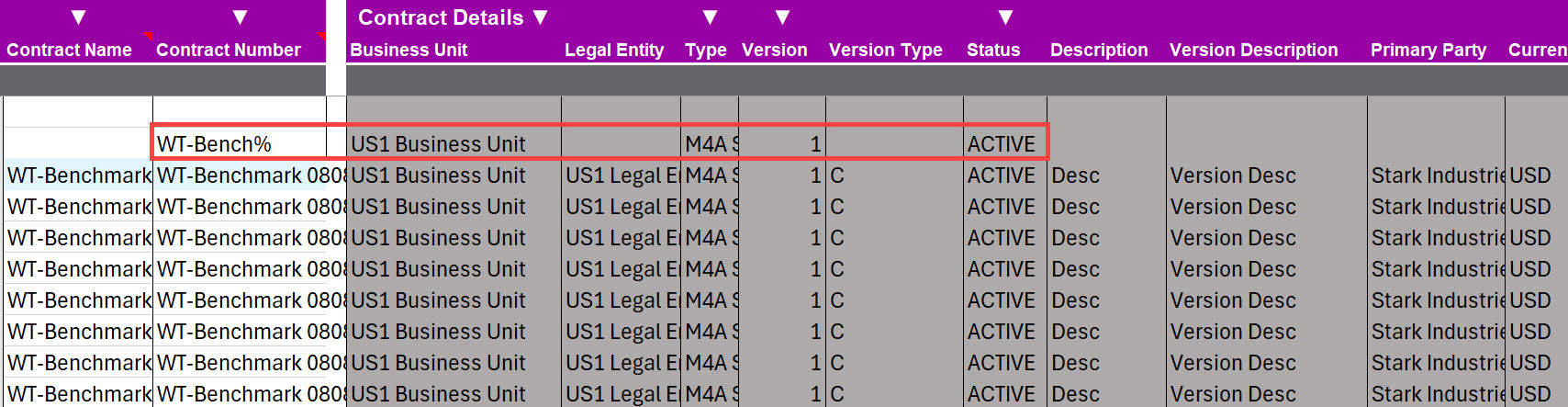
Download via Form
You can use the form to search for contracts to download. When there are contracts with the same name, you MUST select a Contract Number. See below example:
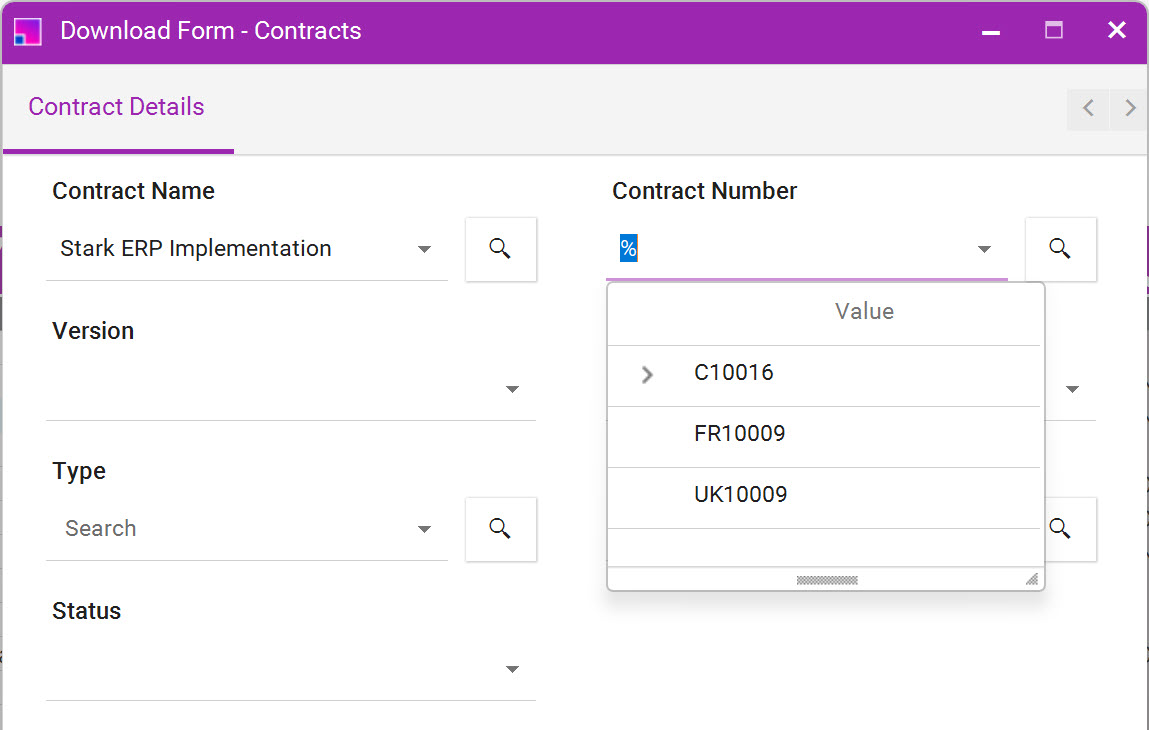
| You must not Amend, Revert, and Close the same contracts at the same time. |
Amend
To submit contracts for amendment, set ‘Amend’ column to ‘Yes’ either by manually entering it into the sheet, or by utilizing the Data Form.

‘Create New Version’ column indicates whether versions are created upon submitting the contract for amendment. If you leave the ‘Create New Version’ column blank, the default value would be a ‘Yes’. If your setup requires you to enter this value, please enter it before uploading.
Once you’re ready, click ‘Upload’ to submit the action.
Amend Status column returns a message of ‘Accepted’ if the contracts are successfully submitted for amendment.
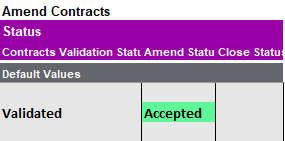
You can now use the Contracts Integrator to modify these contracts.
Close
To close contracts, set ‘Close’ column to ‘Yes’ either by manually entering it into the sheet, or by utilizing the Data Form.
You must enter ‘Closed Date’ and ‘Close Reason’ when you close contracts otherwise you will get an error.

Close Data Form:
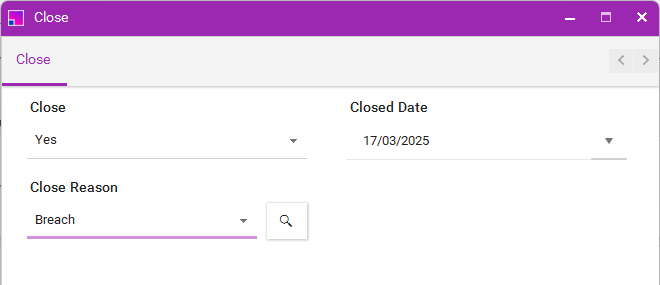
Close Status column returns a message of ‘Accepted’ if the contracts are successfully closed.
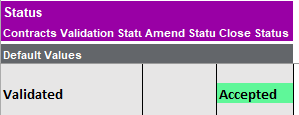
Revert
To revert contract amendments, set ‘Revert’ column to ‘Yes’ either by manually entering it into the sheet, or by utilizing the Data Form. This is applicable only to contracts that have a status of 'UNDER_AMENDMENT'.
Revert Amendments Status column returns a message of ‘Accepted’ if the contract amendments are successfully reverted.
