Update Contracts
To carry out an Update to the existing contracts, More4apps recommend downloading them first onto the sheet. Refer to the Download Contracts section for more information on how to download.
Contract version plays a critical role when carrying out updates. Please ensure that you are updating the version that is eligible for amendments.
To update a contract, the following values are required at Header and must be included as part of the upload:
-
Business Unit
-
Number
-
Version Type or Version
To update a contract header and/or header DFFs, the ‘Header Upload Action’ must have Update or Update records action if the values are to be updated or left blank if no processing of the data is required. Please refer to the upload section for more information on how to upload the Update action.

If you wish to update other sections, the upload action for those sections must also be set to 'Update'. To simplify this process, you can utilize the Default Row feature to set the upload action to 'Update' which will be copied down to the rows.
Updating & Creating Billing Controls
When you create a contract with a line amount, an automatic Billing Controls record is generated both in the Header (found under the Billing tab) and in the Lines section.
The Soft Limit amount within the default Billing Control line mirrors the specified amount in the Lines. This value cannot be altered. In the case of the default Billing Control line, only the Billing Resource and the Hard Limit can be entered/updated.
-
Lines Billing Controls
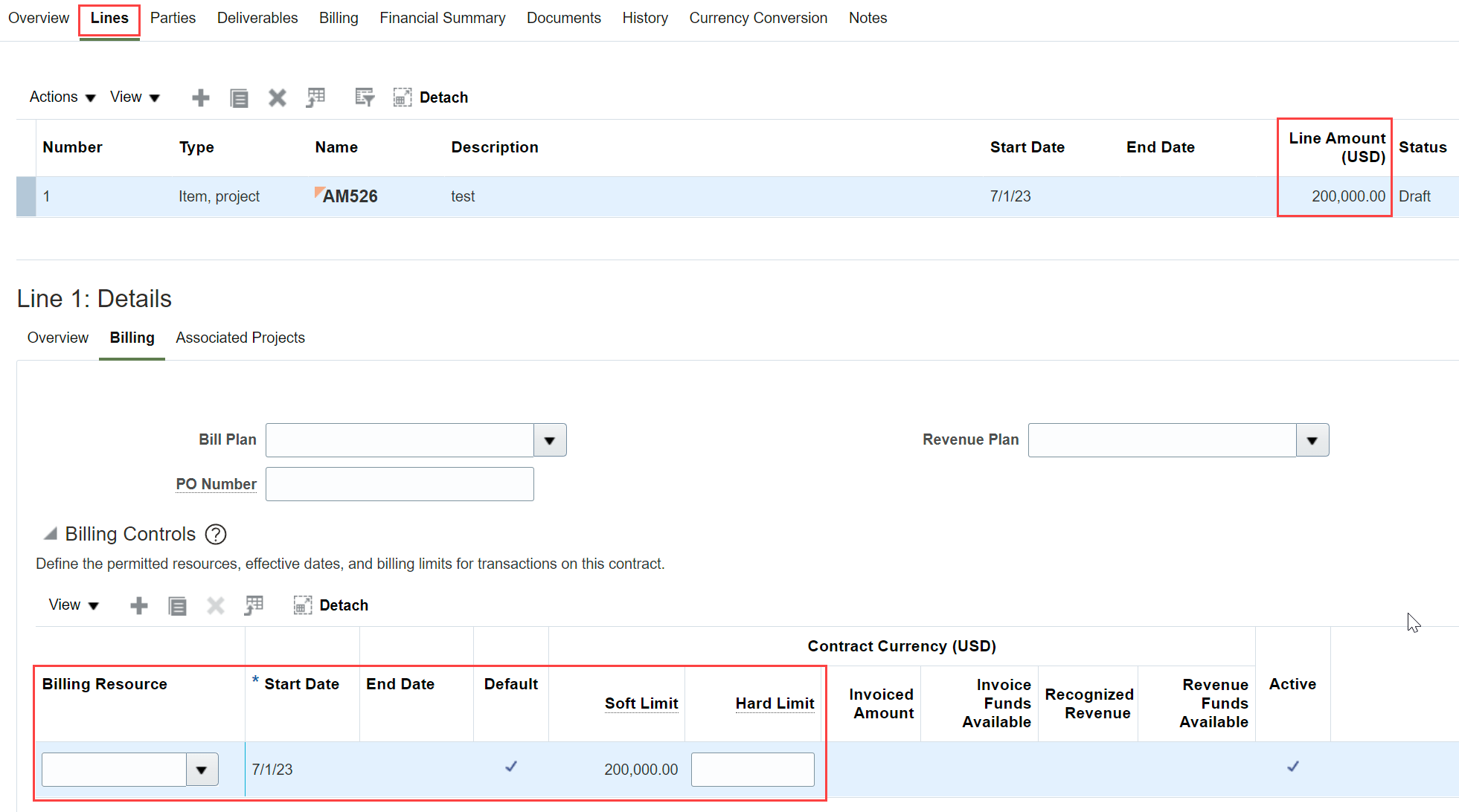
-
Header Billing Controls
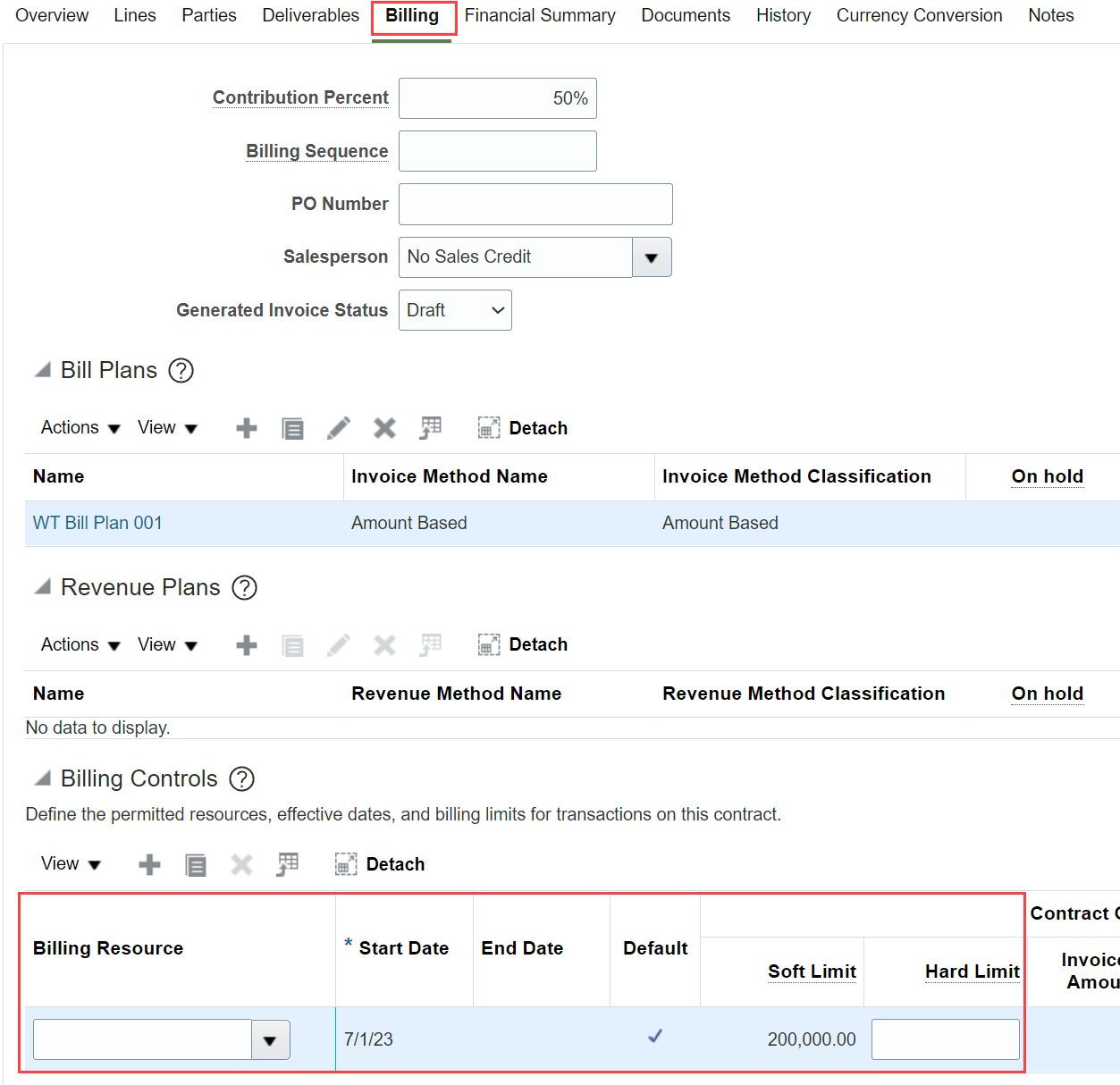
Billing Controls operate the same way in the Contracts Integrator. In the example below, the default Billing Control is updated with a new Billing Resource number. On a new row, a new Billing Control line is also created. To ensure the successful updating of Billing Controls, it’s vital to maintain valid values in the ID column of the sheet.

In the example below, an attempt to modify the Soft Limit value for the default Billing Control within the Lines section results in an error. The default Billing Control line exclusively permits updates to the Billing Resource number and the Hard Limit value.
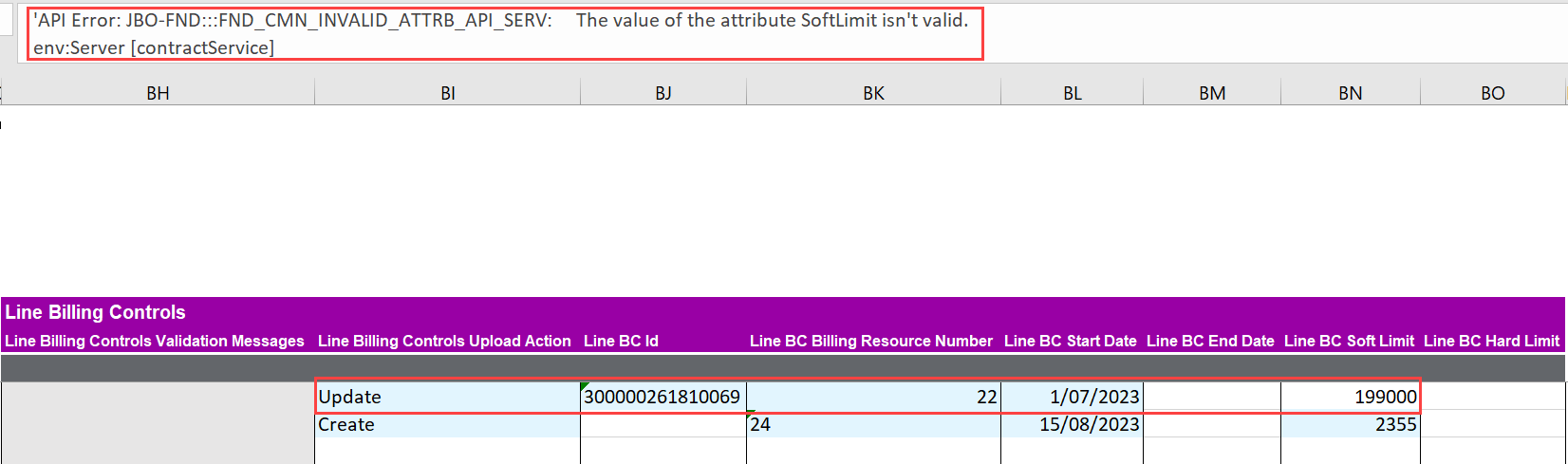
Updating Parties
The integrator currently supports two party roles: Customer and Supplier. The Party Name for a Supplier cannot be updated, as it is set during contract creation and cannot be changed. When updating the Party Name for a Customer, note that this will also update the Primary Party on the contract. See the example below for reference.
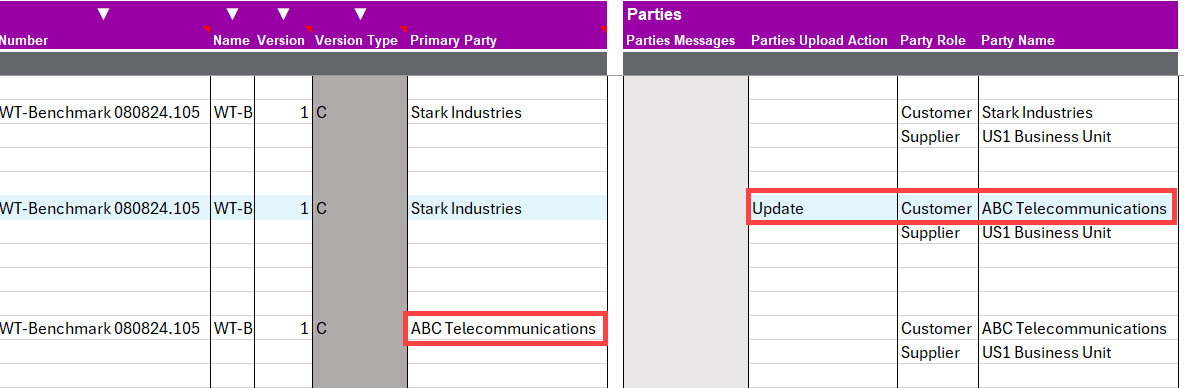
Parties Status will return a Accepted message if the update to the parties is successful.
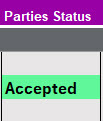
Updating Party Contacts and Party Contact DFFs
When updating Party Contacts and/or its DFFs, ensure that Contract Party Contact Id is on the sheet with the correct IDs. Enter Update or Update records for the upload action for the Party Contacts section to upload the changes to Oracle.

Party Contacts Status will return a Accepted message if the update to the party contact is successful.
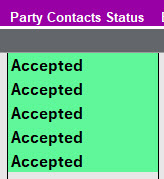
Updating Bill Plans and Revenue Plans
When updating Bill Plans and Revenue Plans, please be aware that you cannot update the Method Name. If you need to update the Method Name, we recommend that you either delete the incorrect plan and re-create it, or change it using the Oracle Forms. Enter Update or Update records for the Bill Plan or Revenue Plan sections to upload the changes to Oracle.
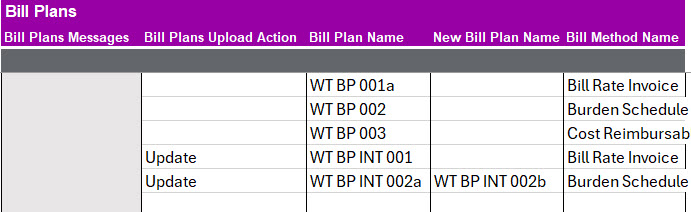
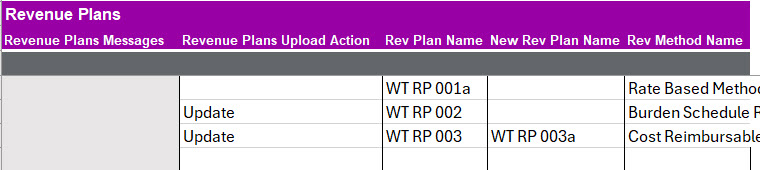
Bill Plan Status and Revenue Status will return a Accepted message if the update to the plans are successful.
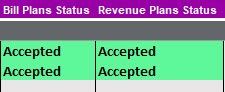
Updating Lines and Lines DFFs
To update Lines and/or Line DFFs, Contract Lines Upload Action should be set to Update or Update records.

Contract Lines Status will return a Accepted message if the update to the Contract Lines are successful.
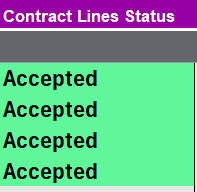
Updating Associated Projects
To update Associated Projects, ‘Associated Project Id’ must be on the sheet with valid IDs associated to the Associated Project row. If you enter an invalid ID, the update process will fail.
Associated Projects Upload Action should be set to Update or Update records for the associated projects that need to be updated (e.g. Funding Amount).

Associated Projects Status will return a Accepted message if the update to the Associated Projects are successful.

Updating Key Fields
To update the key fields in the Integrator, you must use the corresponding column name prefixed with ‘New’. For instance, to update the contract ‘Name’ field, the column header 'New Name' must be utilized.

Here are the other key fields in the tool that require the corresponding column name prefixed with ‘New’ to update their values:
-
Bill Plan Name
-
Rev Plan Name
-
Line Number
Line Bill Plan and Line Revenue Plan
Line Bill Plan and Line Revenue Plan cannot be created as part of the Bill Plan and Revenue Plan creation process. They must be updated after Bill Plans and Revenue Plans are created.

Updating Line Internal Attributes
To update Associated Projects, ‘Line Internal Attributes Id’ must be on the sheet with valid IDs associated to the Line Internal Attributes row. If you enter an invalid ID, the update process will fail.
Line Internal Attributes Upload Action should be set to Update or Update records for the Line Internal Attributes that need to be updated. You must enter Provider Business Unit, Receiver Business Unit, Receiver Project Name and Receiver Task Name to successfully update a Line Internal Attributes against a contract line.
Line Internal Attributes Status will return a Accepted message if the update to the Line Internal Attributes are successful.