Delete Unprocessed Project Costs
To allow the Delete functionality to work, the Document Entry for the Unprocessed Project Costs must have the flag ‘Allow Modifications to Unprocessed Transactions’ enabled (green tick).

The Delete functionality in the Costs Integrator will only delete Unprocessed Project Costs from the Oracle interface table. These include Pending transactions that are waiting to be imported and transactions that have been rejected by the Oracle ‘Import Costs’ process. They are costs that have not been successfully processed and have not been imported to Oracle as Project Costs.
To delete Unprocessed Project Costs using the Costs Integrator, download the transactions to be deleted using the methods described in the Download Unprocessed Project Costs section. Once the Unprocessed Project Costs are downloaded to the sheet, the ‘Header Upload Action’ column must contain ‘Delete’. The Transaction Reference ID column must have a value to carry out the Delete functionality in the Integrator.
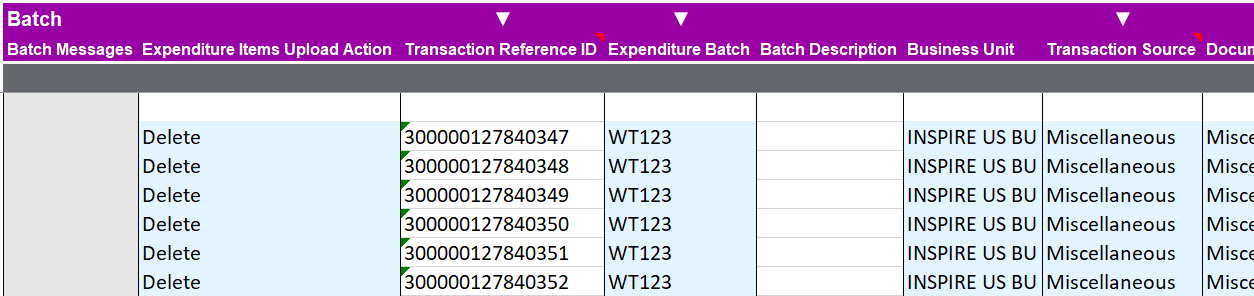
Once the delete is ready to be processed, click on the Upload to upload the transactions that are to be deleted. See the Uploading section on how to upload the records to Oracle Cloud.
If the Delete is successful, the Batch Status will return as ‘Deleted’. Once the records are deleted, you have the option to change any details for the record and reupload without clearing the ‘Batch Status’ of the ‘Deleted’ status.
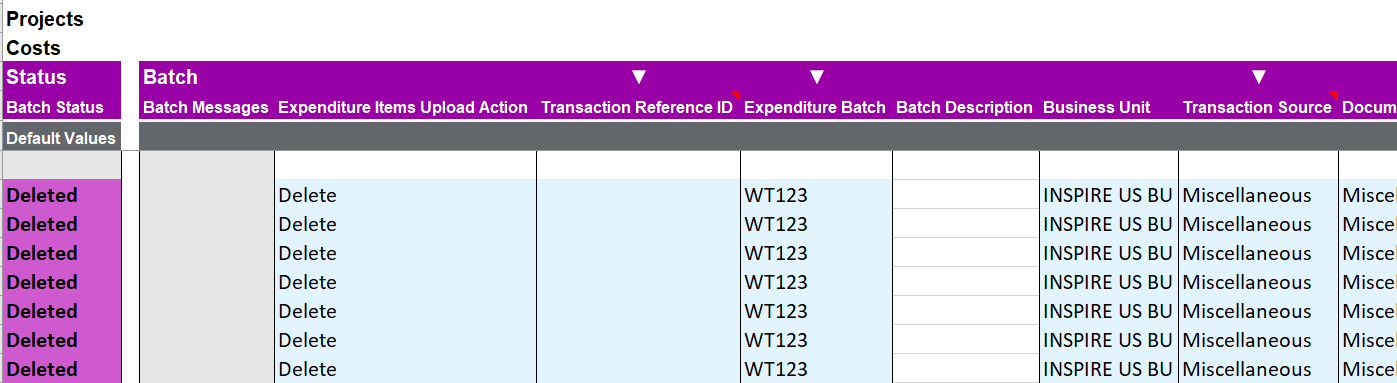
Default Row
You can utilise the Default Row to ‘Delete’ all the unprocessed project costs on the sheet by entering the value ‘Delete’ in row 10 of the Upload Action column and selecting the Upload All option. More information about the Default Row can be found here.
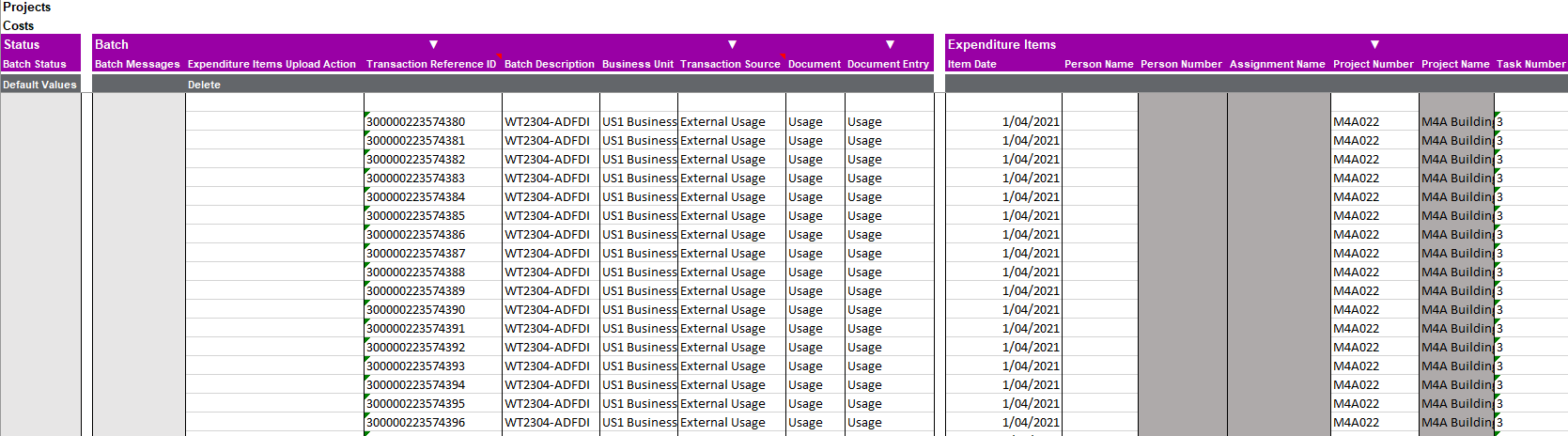
If the unprocessed transactions are successfully deleted, the Integrator will return the status as ‘Accepted’.