Action Columns
Purchase Orders with an “Open” Status
The following values must be populated as a minimum to successfully update a standard purchase order:
-
Upload Action (at any level): Enter Update or Update records if you wish to cascade to child records.
-
Existing Order Number: Enter the purchase order number to be updated.
-
Change Description: Enter the reason for the change.
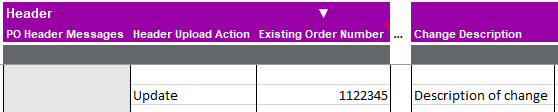
You should enter the Upload Action in the section you wish to update. If you have multiple lines and only wish to update some then purely put an action on the lines required.
The image below illustrates how line 1 and 2 will not be updated, but line 3 will.
Downloaded Purchase Order Information:
| Header Action | Header Details | Line Action | Line Details | Schedule Action | Schedule Details | Distribution Action | Distribution Details |
|---|---|---|---|---|---|---|---|
Update |
123 |
- |
1 |
- |
1 |
- |
1 |
- |
2 |
- |
1 |
- |
1 |
||
- |
3 |
Update |
1 |
Update |
1 |
| Updating the quantities of a purchase order may affect the total balance. More4apps does not recommend updating quantities unless the balances have been calculated prior to upload. |
Approval
All updates need to be approved so we recommend that you set the Approval Action to either Submit for Approval or Bypass Approval (if you have the authority). By default the update will not be submitted for Approval and the change order status will remain ‘Incomplete’.
| Once you have uploaded the update, Oracle will need some time to process the updates/changes before you download. If you download the data again too soon you will not see the change. |
Once the Change Order has been approved the Change Description and Charge Order Party columns will be returned to blank.
If the Change Order Status is Incomplete (Pending Approval) then you will not be able to action another change.