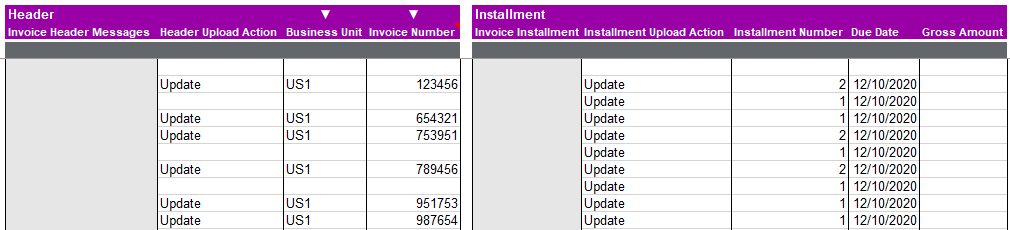Sheet Ordering
Clicking the ‘Sheet Ordering’ option via the ribbon will open a form to specify criteria to reorder sheet data.
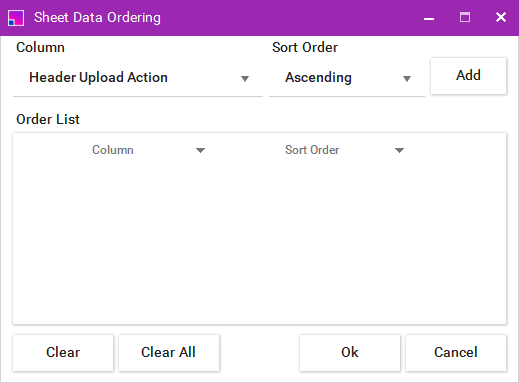
| Sheet values do not need to be selected prior to opening the form |
Using the form controls, single or multiple columns can be specified with either an Ascending or Descending Sort Order. Criteria can also be removed by using the ‘Clear’ and ‘Clear All’ controls. See below for a re-ordering example:
Original sheet data
Below, Invoices are out of order and the Installment number orders vary.
![]](../../cloud-addin/_images/image26.png)
Order Criteria
By specifying ‘Invoice Number’ with an ascending sort order and ‘Installment Number’ with a descending sort order the sheet values will re-order based on the criteria, once ‘Ok’ is clicked.
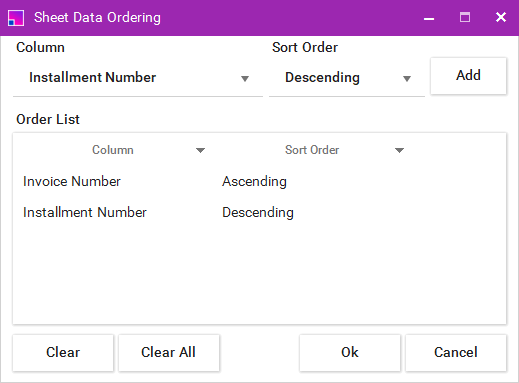
Post Ordering
All sheet values have been ordered based on the criteria in the form above. On re-ordering all data hierarchies and structures will be retained.