Download Options
When downloading data via the Sheet or via the Form into the Receivables Receipts Integrator you can select from three Sources:
-
Receipts (All Sections)
-
Receipts (Headers)
-
Open Receivables
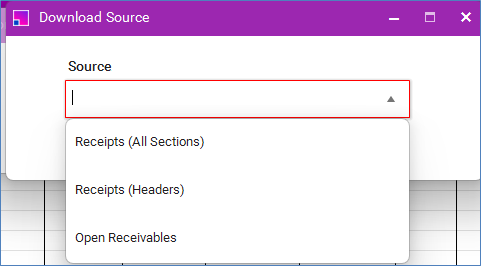
-
The ‘Receipts (All Sections)’ Source will download all available data for the selected Standard or Miscellaneous receipts, e.g. Applications, Adjustments, Reversals, etc.
-
The ‘Receipts (Headers)’ Source will download only the ‘Receipts’ section details, e.g. Applied Amount, Unapplied Amount, Customer data, etc., allowing the user to review receipt balances. This slimline version of the download will also facilitate the creation of Receipt Write Offs, Refunds, etc. as applications data will not be downloaded.
-
The ‘Open Receivables’ Source is for Standard receipts only and will download all open transactions that match the parameters entered. Receipt information can then be entered against the appropriate downloaded transactions and uploaded to create applied receipts.
Download via Form
When you choose either ‘Receipts (Headers)’ or ‘Receipts (All Sections)’ after selecting the Download via Form option, a form with the following fields will open:
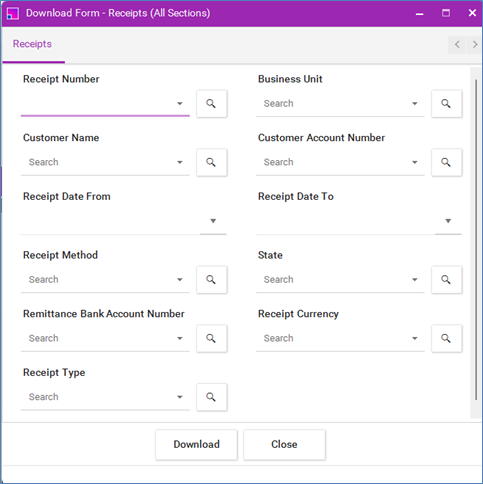
You can then enter data into any of the available fields to download the specific data you require.
If you select the ‘Open Receivables’ option, the following form will open:
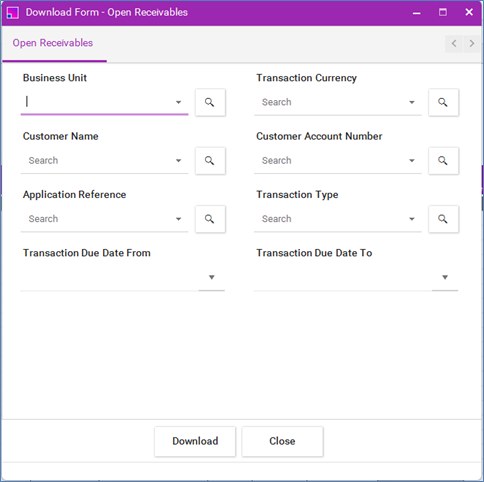
You can then use the LOVs against the fields, as required, to select Open Transactions to download. Note that the ‘Application Reference’ field is used to record the Transaction Number.
However, due to restrictions of the current available architecture, we are not able to tailor the LOV for the Application Reference field to be restricted by the data entered in the other fields in the form, e.g. Customer Account Number.
This form could be useful to download open transactions for a specified range of Due Dates, a specific Customer, a specific Currency, etc. if you do not know the specific Transaction Number you require.
Download via Sheet
To use Download Via Sheet with the 'Receipts (Headers)' or 'Receipts (All Sections)' options, you need to enter data into the sheet in one or more of the columns indicated with a small white triangle in row 8 of the sheet as shown below.

The data downloaded will depend on which Download Source is selected.
When selecting the 'Open Receivables' option for downloading via the sheet, the Integrator columns which can be used as download parameters are as follows:
-
Transaction Business Unit
-
Amount Due Currency
-
Application Customer Name
-
Application Customer Number
-
Application Reference
-
Transaction Type
-
Transaction Due Date
Unfortunately, it is not possible for us to identify these fields in the Integrator with the small white triangles used for the other sections.