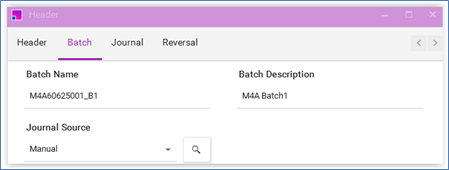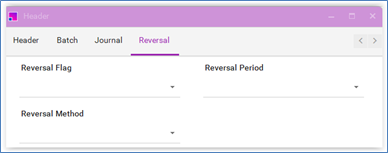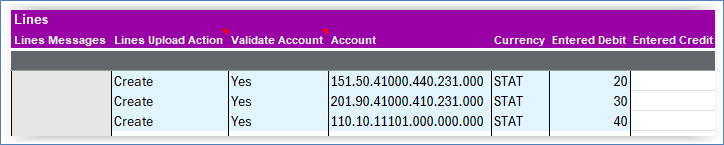Create Journals
The key approaches to populating data in the worksheet are:
-
Enter data directly into the sheet.
-
Use the Data Form to enter the journal information. List of values are available, and the data will be validated.
-
Download existing journals using ‘Download via Form’ or ‘Download via Sheet’ and update the data as required.
Header
Select the Data Access Set and enter the unique Group ID.
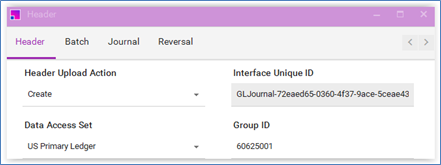
Interface Unique ID
The Integrator generates a unique identifier (e.g ‘GLINT-2a66c6b6-fcb3-41ec-b6a1-52957dc801f4’) stored in ‘Reference 30’ in the interface table for tracking purposes.
Data Access Set
Select the Ledger or Ledger Set you have access to.
Group ID
Enter a unique Group ID. This groups your journals together for importing to the interface table.
Journal
Enter the key journal details.
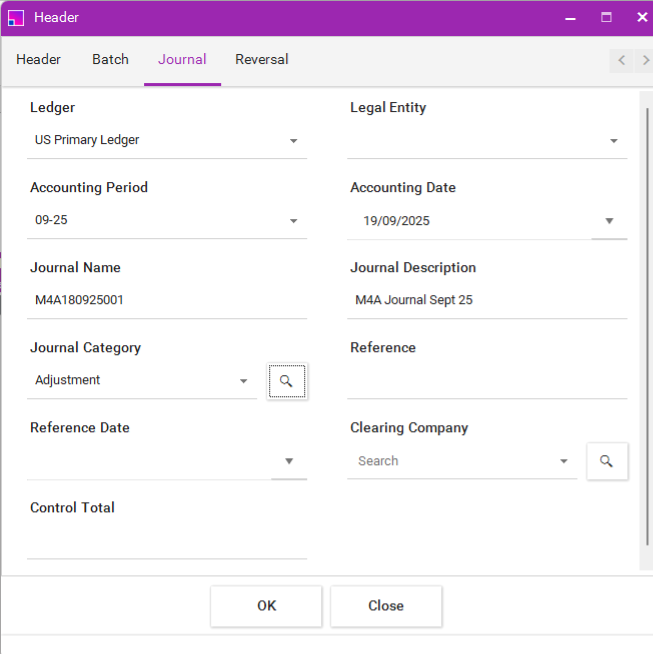
Ledger
The available ledgers will be those assigned to the Data Access Set for the login user.
Ledger Entity
If the Ledger is configured for sequencing by legal entity, this field is mandatory. Select the legal entity from the list of values.
Accounting Period
Select an open and future enterable period from the list of values.
Important: Be aware that the format for this column can change and needs to be set to 'Text'.
Accounting Date
This date is required by the web service. It must fall between the selected period start and end date.
Journal Name/Description
These fields are optional, but they are useful for identification.
Control Total
This Integrator now has a Control Total field in the Header where a user manually enters a value. If populated, Entered debit journal lines associated with the journal header must balance to this value before they can be uploaded. This is ignored for the STAT currency.
Attachments
Attachments are available at the Batch and Journal levels.
Attachments are created during the More4apps 'Refresh' stage of the upload process, after the journals have been successfully imported into Fusion. Values must exist in the appropriate 'Generated Batch Name/Generated Journal Name' worksheet fields, along with the 'Create' upload action, for attachments to be successfully uploaded. The Refresh process automatically populates these.
During the Refresh process, once you have uploaded and submitted the journal, the Integrator will prompt the following question:
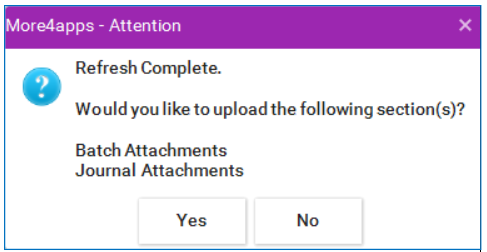
If you click Yes and have 'Create' in the appropriate Attachments Upload Action column, the attachments will be uploaded. If you click No, the attachments will not be uploaded.
You can upload attachments to existing Batches and Journals, irrespective of their source, provided the original vaues exist in the 'Generated Batch Name/Generated Journal Name' fields. These can be repopulated, if necessary, by using the Integrator’s download feature.
To upload attachments later, ensure 'Create' is in the upload action column in the Batch Attachment and/or Journal Attachment sections (whichever is appropriate) and click 'Upload', not 'Refresh'.
Journal Lines
Open the data form to enter the journal line information
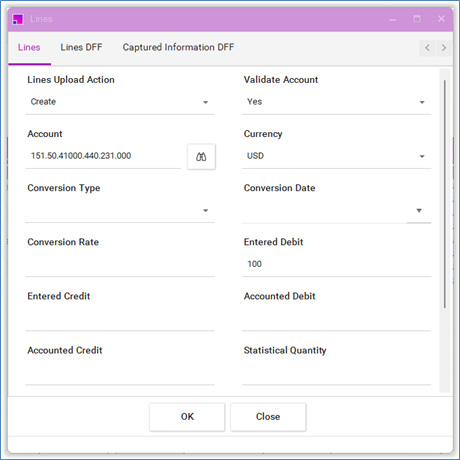
Account Validation
The ‘Validate Account’ column is required and determines how the ‘Account’ field is validated.
-
If set to ‘Yes’, the entire code combination will be validated. If set to ‘No’, the code combination’s segments are individually populated into the corresponding segments in the interface table, and no segment-level validation occurs.
-
If left blank, the default value is ‘Yes’.
Account
Enter the code combination directly into the field or search using the Account Selector.
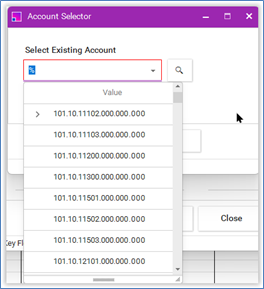
Foreign Currency
When entering foreign currency lines, you must enter a conversion rate type or provide an accounted debit/credit.
Descriptive Flexfields
Only Line level Standard and Captured Information DFFs are supported by the web services.
|
When processing multiple journals in a single batch, ensure you repeat the header and batch details for each journal. In the example below, Journal1 and Journal2 have the same Header and Batch information. 
|
Mixed Monetary and Statistical Journals
The Integrator supports the uploading of Mixed Monetary and Statistical Journals. Ensure the following prerequisites are met before entering combined statistical and monetary journals:
-
At the ledger level enable the option ‘Allow mixed statistical and monetary journals’.
-
Define statistical units of measure for the relevant natural account segments.
| The journal currency is not STAT. |