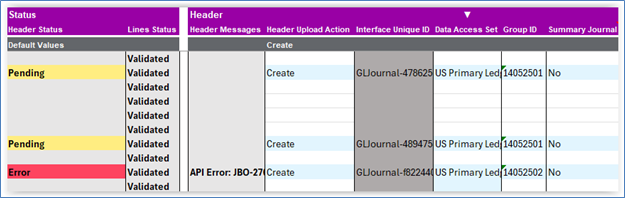Error Handling
If your upload status shows an error, investigate the error message and correct the data.
| It is crucial to use a new Group ID when you re-upload the journal batch. The rejected Group ID will remain in the interface table, and attempting to re-upload with the same Group ID will cause the upload to fail again. |
If multiple journals are uploaded using the same Group ID, and at least one journal fails during the Journal Import process, ALL journals selected in the Journal Import process will fail to import and remain in the interface table.
In this scenario, the journals that passed import validation but didn’t import due to other journals’ errors will have their Integrator status set to ‘Error’ without a supporting error message, to indicate they should be uploaded again using a different Group ID.
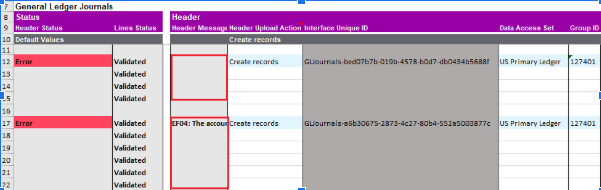
Both of the above journals were uploaded at the same time using Group ID 127401: The journal on Row 17 failed the Journal import process due to an error with the GL Account (EF04). The journal on Row 12 failed the Journal import process as the journal on Row 17 was rejected.
Resolution steps Correct the GL Account value in the worksheet. Delete or purge the interface data using the Oracle UI, and then re-upload the worksheet data using the same Group ID, or
Change the Group ID and re-upload the worksheet data. Purge the incorrect data at a later date, or
Use the ADFdi template to correct the exceptions in the interface and upload the corrections using the ribbon options.
The Integrator currently does not have the functionality to purge data from the interface table. You can run the purge import interface data program from the UI and re-upload the journal.