Assign Oracle Privileges
Each Integrator within a Module requires specific Oracle Privileges. Privileges allow the user to run the Oracle webservices within the product. If these privileges are not assigned to the user, they may not be able to use the Integrator(s). This step must be taken by someone with access to the Oracle Security Console.
Privileges for each Integrator can be found in their user guides below:
| We assume you will have granted roles (data, duty, job, abstract etc), to allow your users to access the functionality in ERP Cloud. |
| Adding the documented privileges to custom job role(s) assigned to your users will allow access to the required web services for the More4apps products. |
Privilege Assignment Steps
-
Log in to your Oracle ERP Cloud instance with a user that has Security Console Access.
-
Navigate to Tools > Security Console
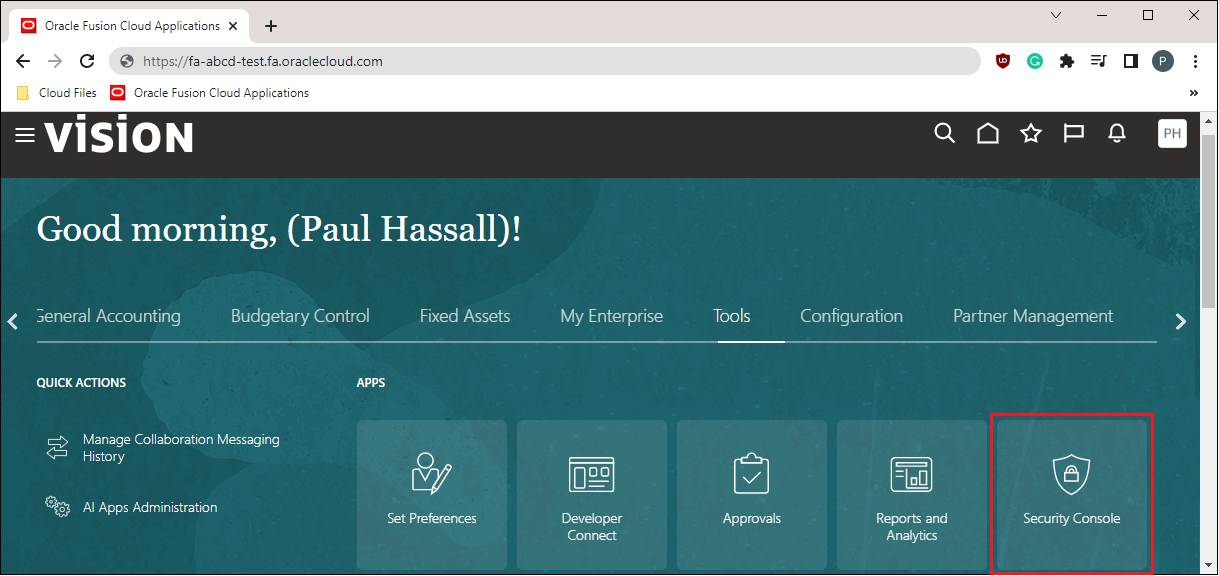
-
Click Create Role in the top right-hand corner.
-
Provide a custom Role Name, Role Code, Role Category.
Ensure the Role Category selected is a Job role type. -
Click Next.
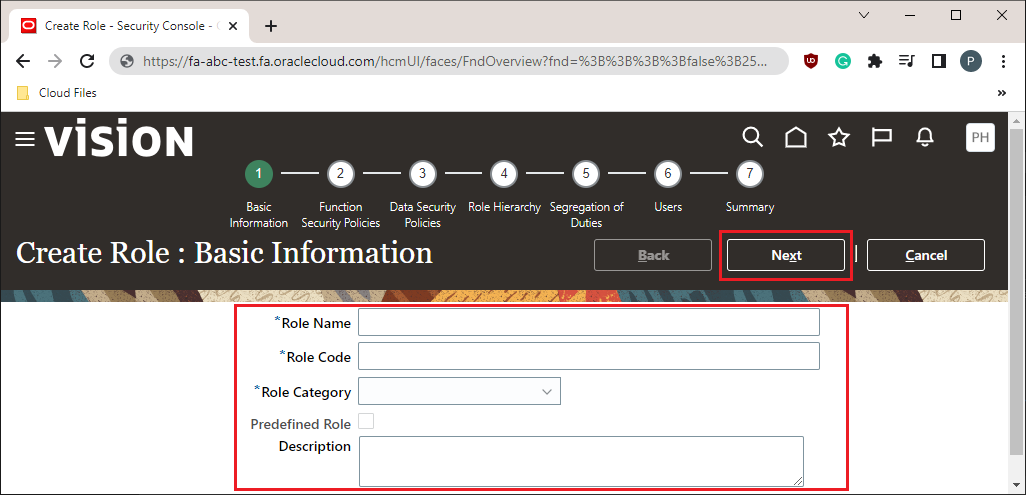
-
Under the 'Function Security Policies' page click the 'Add Function Security Policy' button.
-
Search for and add the additional privileges appropriate for the role you are creating. Repeat this step for all privileges that are required.
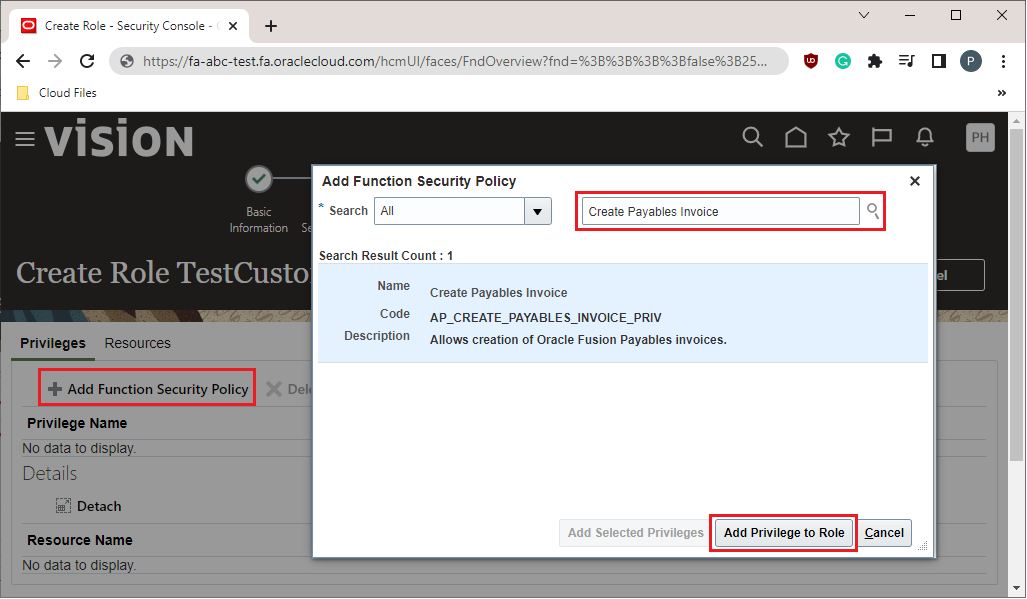
-
Close this window and click 'Next' until you reach the 'Users' Tab.
-
Click 'Add User'.
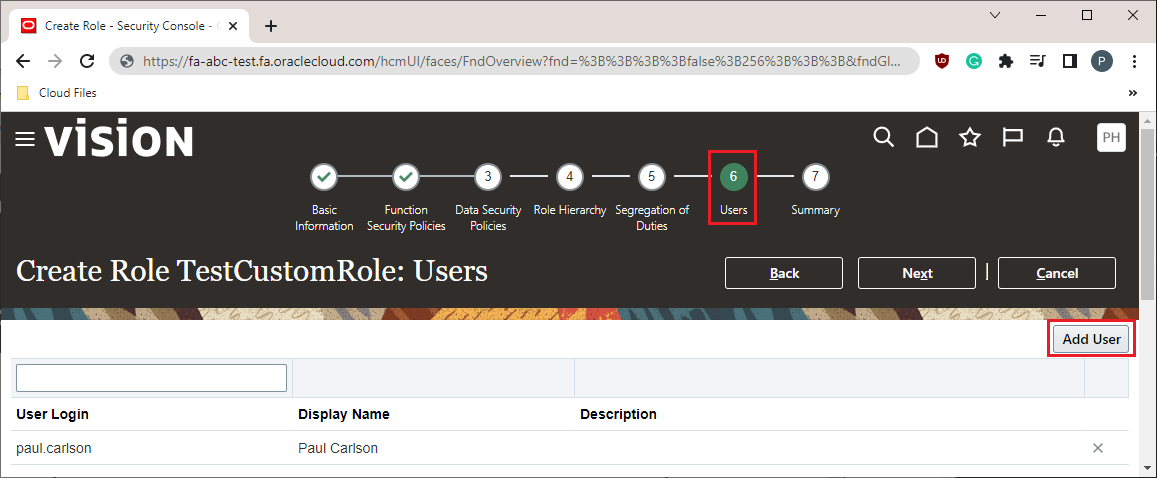
-
Search and select the users required and click 'Add User to Role'. Repeat this step for all users.

-
When all users have been assigned to the role, close this window and click 'Next'.
-
Click Save and Close.
| Privilege assignment within Oracle Cloud may not take immediate effect in the environment. Oracle recommends waiting four minutes or more before privileges assignment takes effect. Please refer to the Oracle documentation for further details. |
Users can now proceed to Excel and start using the Module. For information on login in see the Login section.
