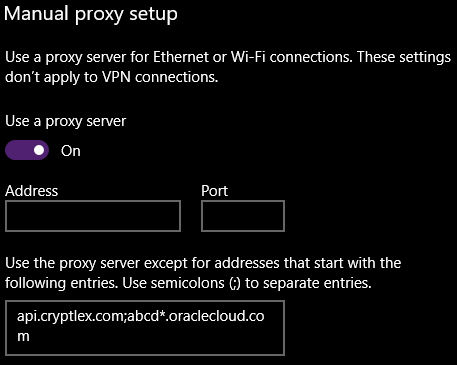Troubleshooting
| Issue | Solution |
|---|---|
The More4apps tab does not show in the Excel Ribbon after installation |
There are multiple solutions for this issue. Please try each option for a resolution. In the right-hand pane, ensure the ‘More4apps’ checkbox is ticked. Save the changes and close and reopen Excel.
Uncheck the ‘Disable all Application Add-ins’ option. Save the changes and close and reopen Excel.
Check the ‘More4apps ERP Cloud Toolbox Add-in’ option and click Ok. Close and reopen Excel. |
When opening Excel after install and the following error appears: |
Refer to section: Add Trusted Publisher Certificates |
When attempting installation, the following message appears: |
Check in Task Manager in the Processes and Details tab that excel is not running. When closing Excel, MS Office has a bug where memory leaks occur. This causes Excel to not completely shut down. |
Excel opens with a grey page without any sheets for any workbooks. |
This is a general Excel bug in Windows 7. To resolve this, navigate to File > Options > Advanced. Under the General section, ensure the “Ignore other applications that use Dynamic Data Exchange (DDE)” is unchecked. Click Ok then proceed to close and reopen Excel. |
Receive “The app you’re trying to install isn’t a Microsoft-verified app” when trying to run the module executable. |
This message is generated by Microsoft and will only appear when your Apps & Features install setting is set to “The Microsoft Store only”. 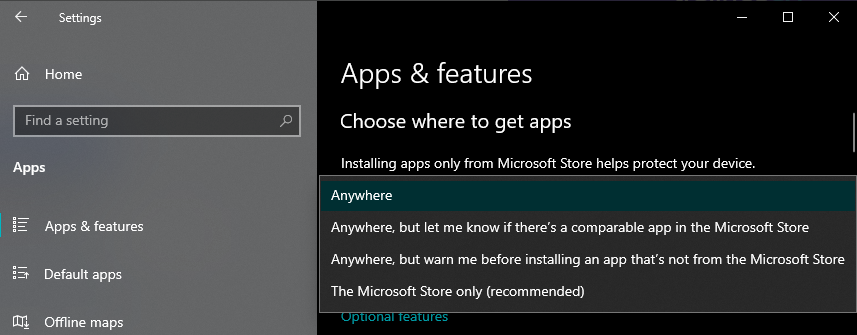
Change the option to “Anywhere” to proceed with installation. |
The following error(s) appears when attempting to use a Module: 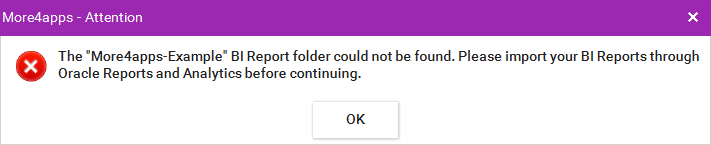
|
More4apps is unable to find the BI Reports that were Imported into Oracle Reports and Analytics. Please check the following:
We recommend stepping through the BI Report Installation steps to ensure the BI Reports are installed correctly. If the problem persists, please contact More4apps Support. |
During login, the below error appears: |
Proxy exclusions need to be added under your Proxy Settings and the licencing vendor(Cryptlex) and the cloud instance need to be whitelisted. Adding Proxy Exclusions:
Whitelisting: Cryptlex & the instance domains must be whitelisted by the network administrators. Please contact your administrators to have these whitelisted. The Cryptlex URLs are as follows:
|
On Login the following error appears: |
The Microsoft Edge Webview Runtime is missing. This is a standard Microsoft component used for browser windows and should exist from Windows 10 onwards. If not, you can download the Runtime from Microsoft here: Microsoft Edge WebView2 Runtime For more information, see the WebView2 documentation. |
“More Info” option not present on the Windows Defender popup. 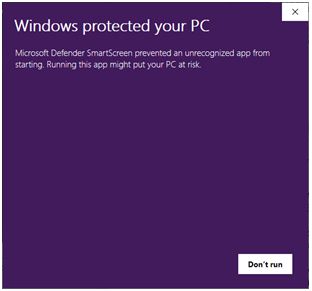
|
The installer may be blocked by Windows and needs to be Unblocked. Right click on the .exe installer file and click ‘Properties’. Under the ‘General’ tab of the form that opens, check the ‘Unblock’ option and click ‘Apply’ and ‘Ok’. 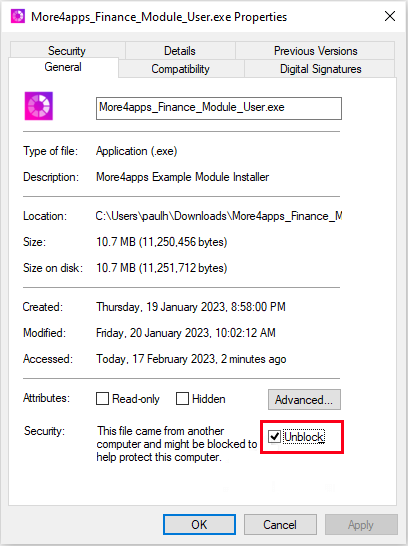
|
Getting a ‘Publisher has been verified’ prompt when opening Excel. 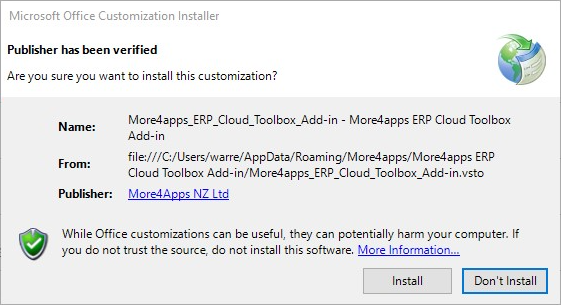
|
When a new Add-in is installed against any of the Microsoft Office Suite products, e.g. Excel, this message will appear. Where the publisher has been verified, you can click ‘Install’ to proceed to Excel and start using the Add-in and Module. If the publisher has not been verified for any reason, please refer to our lTrusted Publisher Certificate section. |
“Value cannot be null” error on Excel Startup 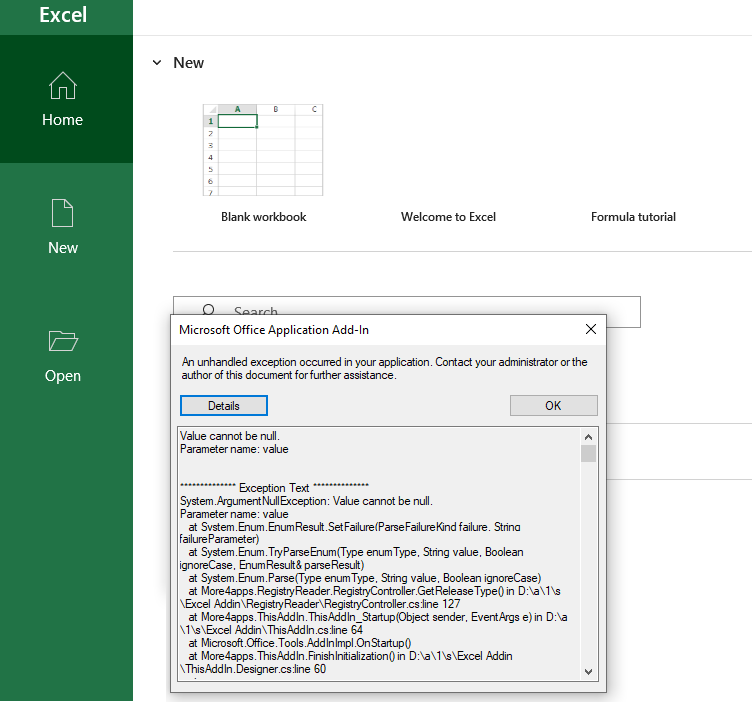
|
There may have been another user on the same machine that has installed a different installer option. This can sometimes lead to a conflict. Please contact More4apps for assistance. |
The Login form reappears when using the Ribbon despite already being logged in. |
Add-in version 17.15.0.0 onwards will resolve this issue, please install the latest available Module as this will include the fix. |