Enterprise Management Installation
Designed to work in conjunction with your organization’s chosen enterprise management system, installaing More4apps at the machine level of your devices.
| Requires administrator permissions and is intended for organization-wide deployment. |
To perform a managed installation, use the machine_installer executable located in the Enterprise Management folder of your downloaded ZIP file, along with the silent installation commands provided below.
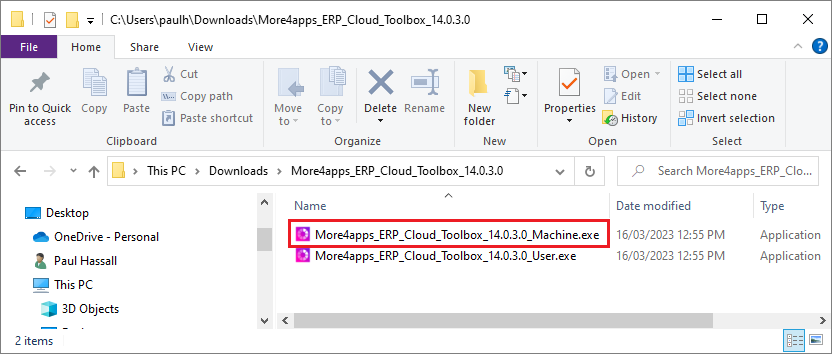
Silent Installation commands
-
Install:
/exenoui /qn -
Uninstall:
/exenoui /x // /qn
Once complete, please proceed to the BI Report Installation section for the next steps.