Import Blanket Purchase Agreements
The Import Blanket Purchase Agreements process involves importing agreements from the interface table and creating BPA’s in the application.
To use the Submit functionality in the Blanket Purchase Agreement Integrator, please follow the instructions below.
Click on the icon ‘Scheduled Processing’ and select ‘Submit’.
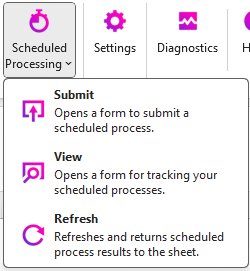
The ‘Import Blanket Agreements’ form will open:
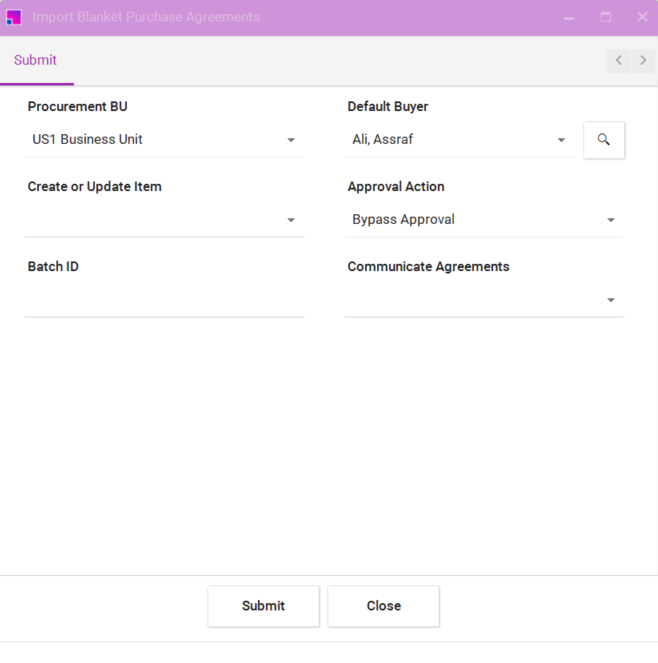
| Name | Optional/Required | |
|---|---|---|
Procurement BU |
Specify the name of the procurement business unit that these documents should be imported into. LOV based on user access. |
Required |
Default Buyer |
Specify the name of the buyer to be used when one isn’t included in the import data. LOV of buyers with access to Procurement BU. Default to logged-in user |
Required |
Create or Update Item |
Select Yes to create an item that doesn’t exist or update an existing item. Yes/No |
Hidden, Optional |
Approval Action |
Select one of the following actions:
|
Required |
Import Source |
Set to 'More4apps BPA Integrator' |
Hidden |
Batch ID |
Used to match against the records in the interface tables to retrieve the correct set of records for processing. For example: Batch ID = 123. Use it with Import Source to identify the documents to be loaded to the application tables. |
|
Communicate Agreements |
Select Yes to have imported purchasing documents communicated to the supplier. Select No to not have imported purchasing documents communicated to the supplier. |
Optional |
Click ‘Submit’. Once the Import process has been submitted, a popup message will be displayed that the process has been submitted with a request ID.
This value is also copied to cell A5 on the integrator.
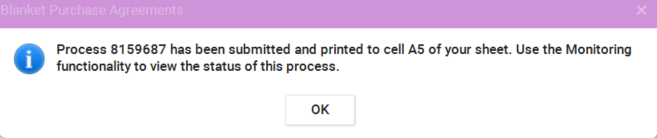

Use the Scheduled Processing View in the UI to check the status of the process or use the View:
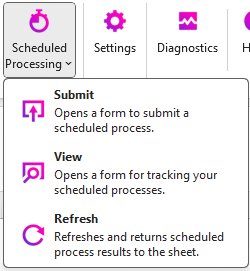
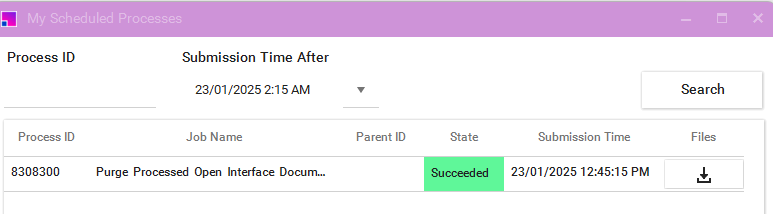
Once the request has successfully completed, you can Refresh the Integrator (next step).
This success only indicates that the imports have run rather than the agreements have been successfully created/updated.