Enabling BI Report Downloads
Some Integrators use a BI Report download instead of the standard download function, as there is no suitable Oracle Web Service available.
Because of this, a profile option must be created and configured for the BI Report download to work. While BI Report downloads respect some Oracle security settings, they do not cover all of them, so the profile option is required.
Each BI Report download has its own specific profile option. The required values can be found in the corresponding product user guide.
Profile Creation
-
Navigate to Setup and Maintenance from the Oracle Homepage.
-
Click the Search option under the
 icon and select the Manage Profile Options task.
icon and select the Manage Profile Options task. -
Click the + under the Profile Options section.
-
Populate the fields as specified:
-
Profile Option Code: Code can be found in the associated Module User guide under Getting Started > Enabling BI Report Downloads.
-
Profile Display Name: Name can be found in the associated Module User guide under Getting Started > Enabling BI Report Downloads.
-
Application: Specified in the associated Module User guide under Getting Started > Enabling BI Report Downloads.
-
Module: Specified in the associated Module User guide under Getting Started > Enabling BI Report Downloads.
-
Start Date: Specify the date you wish the profile to be active from.
-
-
Click Save and Close
-
In the Profile Option Levels section, select the checkboxes for the levels you want to enable (Site and/or User). Make sure both Enabled and Updatable are checked for the levels you require.
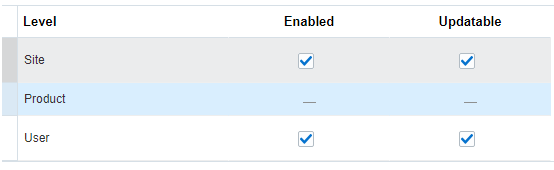
-
Click Save and Close.
Adding Values
-
Navigate to the Setup and Maintenance screen.
-
Search for and select the Manage Administrator Profile Values task.
-
Search for the Profile Option you created in the Setup section.
-
Under the Profile Values section click the + and then add your user or site values.
-
Y: Will enable the download the Integrator related to the profile you created in the previous section.
-
N or Blank: Will disable the download the Integrator related to the profile you created in the previous section.

-
-
Click Save and Close.