Create Supplier Payment Detail Records
To create new Supplier Payment Detail master data records, ensure the Upload Action for all relevant sections is set to Create. Alternatively, the action Create records can be entered: this will upload all data contained in the sections to the right of this entry without having to enter an Upload Action value in each subsequent section.
| Use the Default Values row (row 10) and set the value to Create for each section to be uploaded if you only want to upload a subsection of the data in the sheet. Alternatively, simply enter Create records (case sensitive) into the relevant ‘Upload Action’ Default Values row to automatically set the Upload Action in the relevant section and all subsequent sections containing data for all rows present. |

Sheet Structure Examples
Like all other More4apps EBS Wizards and Fusion Integrators, the worksheet sections are related to each other in a hierarchical manner. The following table demonstrates the sections’ relationships.
Section |
Parent Section |
Relationship |
Header |
Header |
Each row in the Supplier section is a separate Supplier Profile, Supplier Address or Supplier Site record |
Payment Delivery |
Payment Attributes |
One to One |
Payment Specifications |
Payment Attributes |
One to One |
Separate Remittance Advice Delivery |
Payment Attributes |
One to One |
Payment Methods |
Payment Methods |
One to Many |
Bank Account Assignments |
Bank Accounts |
One to Many |
The scenario below illustrates the hierarchical layout. This example does not include all columns. Note the upload action in each section.
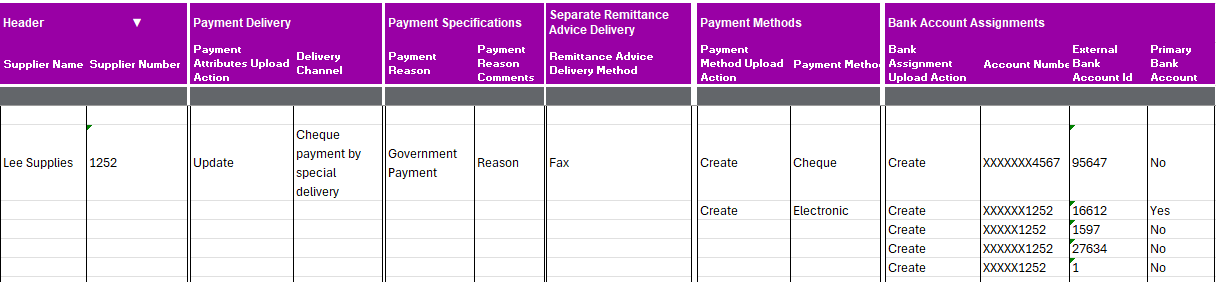
This scenario shows that at each level (in this case Supplier Profile), Payment Delivery
Payment Specifications & Separate Remittance Advice Delivery only have one row, where Payment Methods & Bank Account Assignments can have more than one row.
|
If an additional row were to be entered in a section where the relationship was one to one, as per the below example (see highlighted data): 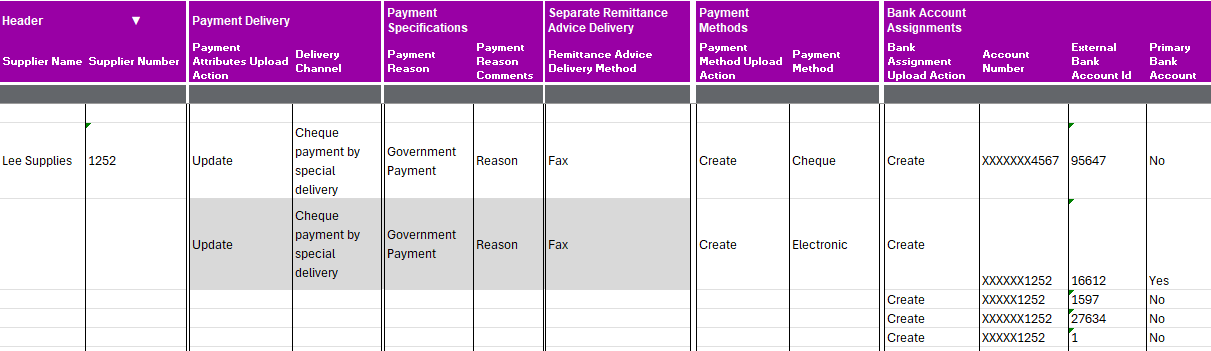
The following error will display, the additional row is not accepted as there can be only one for this Supplier in the highlighted section. 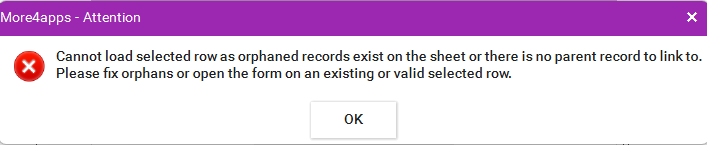
|
Once all Supplier Payment information is entered, the upload process can be initiated. For details on uploading refer to uploading.
Successful uploads will return ‘Accepted’ statuses and response information from the web service.
Rejected uploads will return messages.
More information on how to reprocess these records is here.