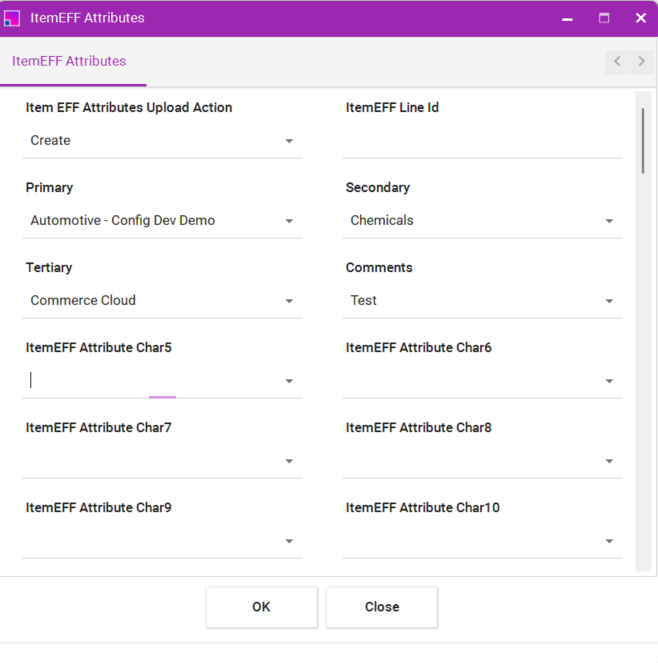Create Item Information
Become familiar with the current Integrator limitations. These will be resolved over time as Oracle improves the underlying web services and we add additional functionality to this product.
To create an item, the Item Upload Action column value must be “Create” or “Create records”.
If other sections such as Categories, Revisions etc are to be included in the upload, these sections will also need the “Create” value in their respective action columns. If not, they can be left blank and no action will be taken in those sections, even if they contain other data.
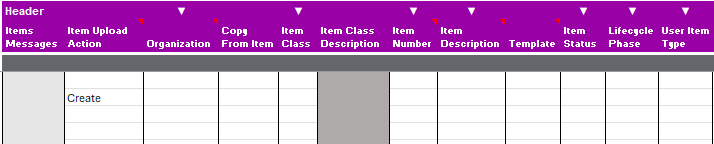
Sheet Structure Examples
The scenarios below illustrate layout details with multiple Categories and their Revisions. Examples do not include all critical columns. Note the ‘Create’ action value in each section.
Scenario 2
Creating two Items with associated Categories and multiple Revisions:

Categories
The images below illustrate how to create a category against an existing item.
| We recommend you download the item first. |
The ‘Organization’ and ‘Item Number’ fields are required to identify the item. The ‘Item Upload Action’ and Item attributes are not needed as the item record, in this example, is not being created or updated. The ‘Category Upload Action’ is required (“Create”), to upload the new category against the item.
The ‘New Category’ column is only to be used when replacing an existing category.
Assigning a new category to an existing Item:

Assigning multiple Categories to an existing Item:

Revisions
The images below illustrate how to create revisions against an existing item.
| We recommend you download the item first. |
The ‘Organization’ and ‘Item Number’ fields are required to identify the item. The ‘Item Upload Action’ and item attributes are not needed as the item record, in this example, is not being created or updated. The ‘Revision Upload Action’ is required (“Create”), to upload the new revision against the item.
Creating an Item with a Revision Reason and the Effective Date:

Creating an Item with multiple Revision Reason codes and different effective dates:

Revision Code
Enter an alphanumeric revision code for the item. The user can use letters, numbers or both to label the revisions. Letters are always in upper case and numbers may include decimals. To ensure that revisions sort properly, decimals should always be followed by a number. Valid revisions can include: A, B, 01, 02, A1, B1, 1A, 1B, 0.0, 0.1, A.0, A.1 and so on. Revisions are sorted according to ASCII rules. Each revision must be greater than the previous revision. Therefore, you cannot use revision 10 after revision 9 because, according to ASCII sorting, 10 precedes 9.
Item Extensive Flexfields (EFF)
The Item EFF upload process consists of two key sections:
-
Context Section: Used to specify the EFF context applicable to the item.
-
Attributes Section: This section is used to create or update the attributes associated with the selected context.
This process leverages the Oracle SOAP Web Service to upload item EFFs.
Required Columns for EFF Creation To successfully create an Item EFF, ensure the following columns are included in your upload sheet:
-
Item Upload Action
-
Organization
-
Item Class
-
Item Number
-
EFF Context Section
-
EFF Attribute Section

In this scenario, EFF Test1 is created using the 'Create records' option within the Item Upload action. To ensure successful creation: 1. First, enter the Context value in the EFF Context section. 2. Then, provide the corresponding attribute values in the Attributes section. Important: If the Item Upload Action field is left blank, no records will be created—even if the 'Item EFF Context Upload Action' and 'Item EFF Attribute Upload Action' are both set to 'Create'.
Additionally, the Data Forms will guide you by displaying the actual column names being used. This is necessary because the sheet columns may not reflect the exact names of the fields being entered.